Knowingly or unknowingly sometimes, all the messages from the phone get deleted and that is something starts bothering you. But at present, you do not need to worry if you an Android phone user. Because the reality is the messages deleted from the phone has not vanished completely from its memory until they are not overwritten. Here we will discuss two most popular “Android data recovery” methods which work as a life savior. They are as following.
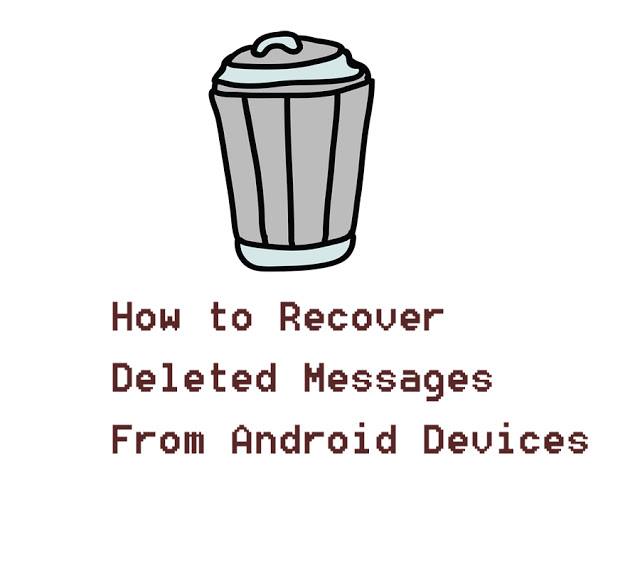
1.Dr.Fone app
The first data recovery method is Dr. Fone app. This app is really doing well in order to recover the deleted messages instantly.
Steps To Recover Deleted Messages Using Dr.Fone On Android- The steps are simple and easy to follow and recover the deleted messages in a short period in time. Steps are as bellow.
- Download and Install the Dr. Fone App- Dr. Fone is not a mobile app. It is a desktop version, which is compatible with Windows and MacOS as well. It’s setting and functioning is the same for all the versions. Simple download it first, install and whenever needed just run to recover the messages.
- Connect the computer with the phone- It’s time to connect your phone with the computer with the help of USB cable. Make sure Dr. Fone app is responding to the connection if connected well.
- Enable USB mode- When Dr.Fone app is connected properly, you will get a pop up flashing on the comport screen with Superuser request. You need to allow the access to proceed the further else it would not be able to access to the phone memory.
- Scan the phone- Once you allowed the Dr. Fone to access to your phone’s memory it will start scanning and it takes hardly 5 minutes.
- Preview the messages- Once scanning is done, you will find the list of deleted messages including which are already exist in your mobile. If you finding difficulty to search the deleted messages that you may select the option “Only display deleted items” and start viewing deleted messages. Also, you can look for the specific messages by putting keywords or text itself.
- Save the messages- You can save the messages which you find important or all messages by tapping on recover option and save all the deleted messages.
2.fonepaw.com
second most popular tool is FonePaw, which is beneficial at the time of data loss such as messages. That is absolutely free of downloading the PonePaw.
Steps To Recover Deleted Messages Using FonePaw On Android- Steps involved in recovering the data by using FonePaw are mentioned below.
- Connect the phone with the computer- First of all, you need to connect the PC with the phone. USB cable is needed to connect them both.
- Turn on Android USB- If USB is connected well than the program will detect your phone easily. You need to enable the USB mode than need to click “OK” button so that your computer starts communicating with the Android phone.
- Restore deleted messages- Once PC and phone both are well connected you will get lists of data which you want to recover such as contacts, Deleted photos, WhatsApp messages, videos. You need to select the “Recover deleted messages” and click on “Next” tab.
- Scan the deleted messages- Before start scanning the messages a pop up will flash on your PC which is seeking for your permission to access to the deleted data. You need to click on “Allow/Grant/ Authorize” on the pop-up window. In case there is no such pop-p window on your screen, you need to click on “Retry” then try again.
- Preview and recover the messages- PonePaw will start scanning on your device and display the both deleted and existing messages. Deleted messages will be written on the Red font and existing messages will be written in black font. If you are interested only in deleted messages you need to click on “Only display the deleted items” tab and you will get a deleted message list in a while.
If you want to recover the deleted messages, you need to click on “Recover” button. You will be able to recover the messages on your computer.
Technology has made everything possible at present time and people are enjoying using it. In some cases, there may be no complete recovery of deleted data but at least some of data can be recovered fast. Be careful while using your mobile to avoid any data loss. These days a phone contains all the important information and if it is lost than might be not recovered easily but both the tools are quite good in recovering the deleted data and taking people out in the awkward situation. Once you will use it, you will automatically get to know the importance of both the tools Dr. Fone and FonePaw.
Recommended for you:
