The mouse pointer can be an annoying intrusion when you’re composing an email, playing an online game, reading an eBook, or streaming a movie on your Mac. It obstructs the video, hides text, interferes with game play, and snoops around in areas it shouldn’t be. Almost all users can relate to this.
Hiding the mouse pointer in Mac OS X is a lot simpler than you would imagine, and it only takes one keystroke. After reading this article, you will never have to be distracted by that annoying mouse pointer ever again.
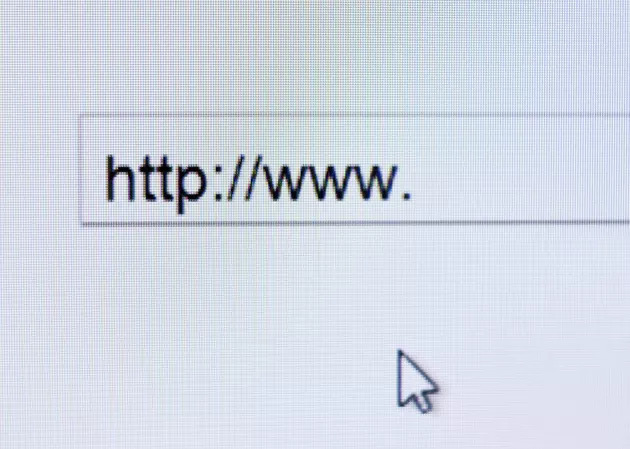
How to hide your mouse pointer temporarily?
Almost all of the online video streaming services, multimedia player applications, and eBook viewers have a built-in functionality. They have been preprogrammed to hide your mouse pointer whenever you enable full-screen mode. But still, some erratic software bugs can make your hidden mouse pointer visible in the middle of an activity.
Even you might unknowingly touch the mouse/trackpad, making the once hidden mouse pointer visible. And this auto-hide functionality is absent in many word processors, online gaming systems, and video recording apps.
Here is where Mac OS X comes in handy. No matter what application you are using, Mac OS X lets you conceal your mouse pointer. Just click on the “F8” key on your keyboard to hide your mouse pointer in an instant. Just move your mouse or click on any of the mouse buttons to make your mouse pointer visible again.
Suggestions and precautions
- Move your mouse pointer away from any important buttons before hiding it so as to prevent unintentionally pressing them.
- You can use your trackpad gestures without the mouse pointer getting displayed on the screen.
- Concealing your mouse pointer does not disable your mouse’s functions such as left-click, scroll wheel, or right-click.
- As an unorthodox method, you can hide your mouse pointer using a third-party app called “Cursorcerer” for Mac OS X. Cursorcerer can be downloaded from the App Store. Cursorcerer also has an auto-hide function that senses and masks inactive mouse pointers.
