The taskbar is the very line you witness right at the bottom of your computer. It was cleverly developed to expand the graphical user interface by offering users an all-time passage to switch tabs, applications, and windows with the current program safely running in the background.

The taskbar is like an unnoticed essential. Users tend to disregard the taskbar use and overlook its significance. It is true that taskbar does not bring much to the table, but if we look at what it offers, it clearly marks itself a remarkable position in computer essentials as:
- It provides access to multiple running programs in one go.
- It allows users to access the complete operating system.
- Provides general information like the system’s technical status, time and date, and notifications regarding the system.
These features profoundly highlight the significance of a taskbar in a computer system. But there’s more to the system taskbar that is beyond all general features it offers, and that is the amount of screen it covers. It is an undeniable fact that the Windows 10 taskbar is a highly effective tool, but at the same time, it is a tool that grabs unnecessary room on our system’s screen. And when we are watching something, we wish to have all of the system’s screen use to ourselves, hence preferring to hide the taskbar.
So, here’s how to hide the taskbar in Windows 10.This method works for multiple platforms PC, laptops, or tablets.
Method 1: Automatically Hiding The Taskbar Through Setting
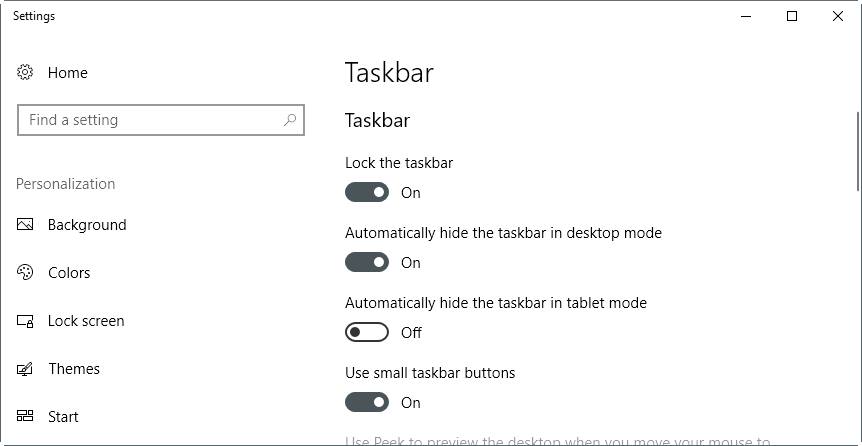
Your taskbar could automatically vanish whenever you want it to. So to automatically hide your taskbar through the setting passage follow these simple steps:
- Right click anywhere on the screen of your system’s desktop.
- A pop-up menu will appear, over there scan for the option “Personalize.”
- A settings windowpane will open up, and from there, select the option ‘Taskbar.’
- Alternatively, you could directly select the taskbar from the settings.
- Regardless of whatever option you chose, you will now have access to the taskbar setting pane.
- Over there search for the option of “automatically hide Taskbar” and toggle it towards the on the side.
After this, your taskbar will officially be automatically hidden from the screen unless you take over the mouse pointer towards its position or receive a notification regarding the same.
Also, you can undo these settings by merely following the same steps, but instead of pulling the toggle towards the on side this time, you will have to pull it towards the offside, and you will be able to witness your taskbar right where it belongs.
Method 2: Automatically Hiding The Taskbar Using the Command Prompt Way
There are multiple ways to reach a particular destination, and so are the means to achieve the automatically hide your taskbar feature. So, alternatively, we have another way to toggle up the hide your taskbar option, and that way is through operating the command prompt passage.
So follow the simple steps mentioned below to alternatively toggle up the “automatically hide your taskbar” option.
- The foremost step is to click on the start button and type cmd on the search tab.
- After that, you will observe a program named command prompt to appear within the search bar.
- After that, open the command prompt.
- After opening the command prompt window, it might not be very simple for you to hover over the feature of taskbar hiding.
- Because this is where it might get a bit complicated but not very difficult to achieve.
- So type this command and run it to achieve the hide your taskbar feature.
“powershell -command “&{$p=’HKCU:SOFTWARE\Microsoft\Windows\CurrentVersion\Explorer\StuckRects3′;$v=(Get-ItemProperty -Path $p).Settings;$v[8]=3;&Set-ItemProperty -Path $p -Name Settings -Value $v;&Stop-Process -f -ProcessName explorer}
And further to toggle the automatic hide your taskbar menu type this:
powershell -command “&{$p=’HKCU:SOFTWARE\Microsoft\Windows\CurrentVersion\Explorer\StuckRects3′;$v=(Get-ItemProperty -Path $p).Settings;$v[8]=2;&Set-ItemProperty -Path $p -Name Settings -Value $v;&Stop-Process -f -ProcessName explorer}”
Therefore, it is obviously clear as to why an average user would like to adopt the first alternative as it is downright easy, simple and involves no complex command writing to achieve one single feature of hiding your taskbar. But you should know that the command prompt has the potential to run almost every program on your computer system.
If you have any technical background or if you are a novice to the realm of computer science, you will, for sure, come across command prompt and the features it offers. You could simply (actually not very simply, to be honest) develop files, run commands and programs on your system through command prompts.
And command prompts provides a rough idea to all the back load coding involved in a computer system. Here you observed how you could simply turn off the visual representation of the taskbar on your screen through the setting option. Still, the feature of command prompt had you struck the raw concept of commands and programming that develops your computer programs altogether.
Recommended for you:
