Setting up our wife network password, is the most important part when we get a WiFi device, there are times where some people can get away by guessing our password, and finally stealing our signal, which will make our internet connection get very slow, doesn’t matter if we are paying for a high speed internet connection plan. Fortunately for us, the WiFi owners, there are many solutions we can use to stop this issue. We can stop these wife network thief’s by using simple methods and tricks.
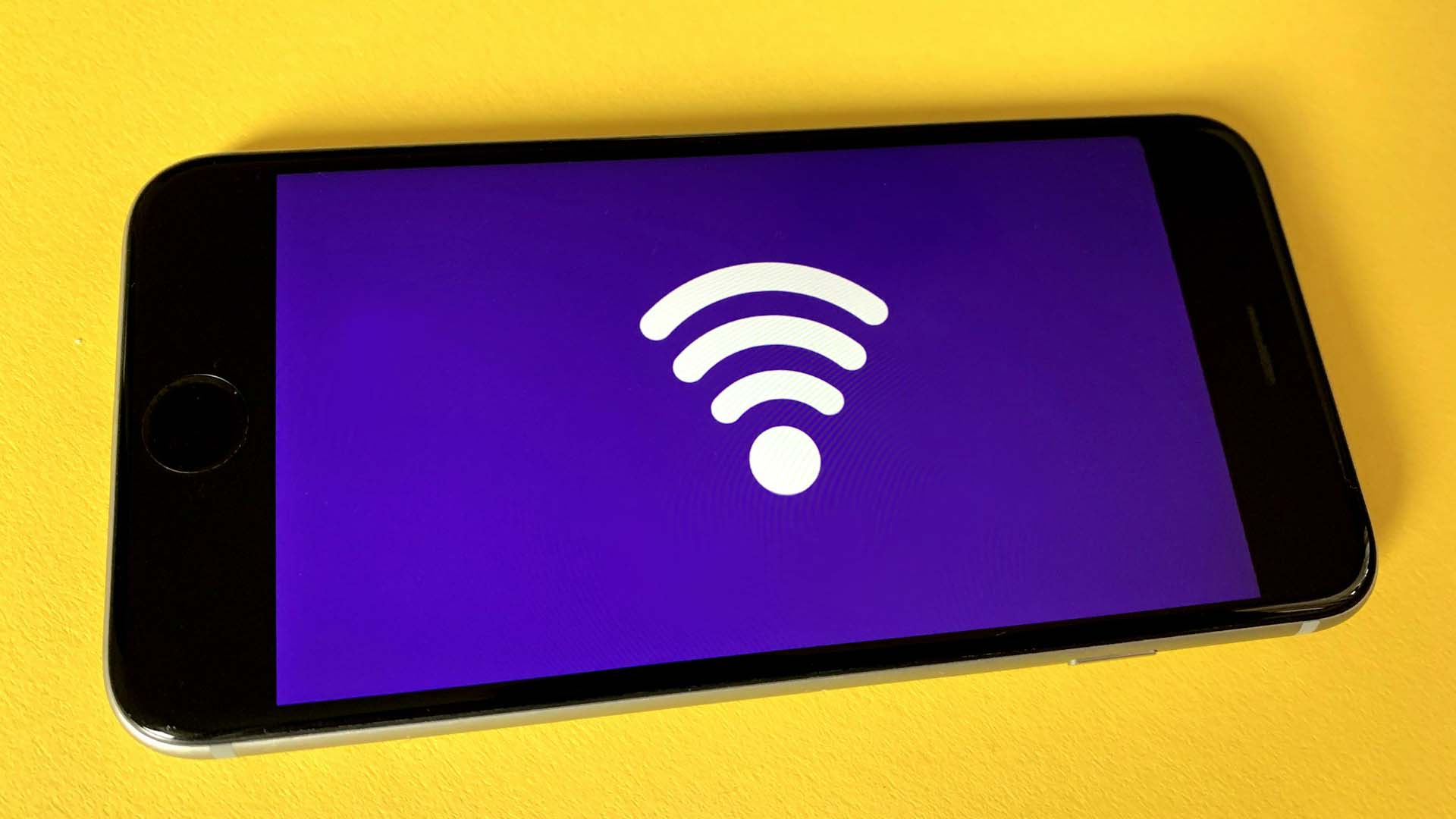
There are ways to keep our network safe from the non WI-fi owners around us,we can remove or disconnect them from our wi-fi. On the internet we can find many sources, about disconnecting someone from our WI-fi connection,but here on this article, only the best sources will be taken into account. There’s this particular software,available for Windows,Mac and Also Android devices, although its version for Android doesn’t support the disconnection option but it shows us a list of the devices connected to WI-fi.
One of these software’s is,who is My Wi-Fi,which we can download online. After we have downloaded the software we can proceed to run the application and make a scanning looking for connected devices. While this process is running, a list of various devices connected to our WI-Fi can be seen. To eliminate and keep this user from using your Wi-fi connection,just click on the right side of their name to disconnect them. If you are one of those persons that don’t want the same thing happening over and over again,you can just block this users,from the router’s setting,on the “Mac Address filter option”.
To do this, go ahead and copy the mac Address from the unwanted user,and go to your router’s settings after. Go to the Wireless mac Address filter option,below the Wireless tab in the network setting of your router. On this step, past the router in the box and select “Deactivate association option”, make sure you save it and you have Access to it again. Let’s take a look to the information given below,regarding this particular issue.
REMOVE UNWANTED USERS DIRECTLY FROM YOUR ROUTER’S WI-FI SETTINGS SECTION
As mentioned before, there are ways to not only disconnect users from our Wi-Fi connection,but we can also make better protection of our internet signal, by removing or disconnecting them from our router’s network, this action sometimes is rough with different routers and sometimes it is very simple and quick,it depends on your device.
Follow the next steps to do so:
Step 1: Go to your router’s settings (which is normally the Address written on the routers back like, 192.168.1.1 and some similar addresses. In case you cannot find it by yourself,help yourself with the user manual,which is given together with your Wi-Fi device when you buy it.
Step 2: Now,just enter the required username and password,which enables you to get into your Wi-Fi settings. Most Wi-Fi devices come with pre-established usernames and passwords which are printed on the back of the router.
Step 3: After doing this, go and find Access management or attached device,below settings menu and just ban them.
This is a method which is called “Mac Filtering”,in case you are using public Wi-Fi signal and just feel like you want to kick other users out from it,try the method given below.
Recommended for you:
What is Android Media Server & What Does Media Server Do?
HOW TO DISCONNECT OTHER USERS IN PUBLIC WI-FI
When we are using public wi-fi. We obviously do not have full Access to the router’s configuration,as we have with our own wi-fi device. So these users will remain connected to the same wi-fi connection as you, now,to the best part, their internet connectivity can be restricted using a software called “NETCUT”,this is an Arcai’s product,and is available for all Windows versions. It can also be downloaded from its official web online. You can even clone someone’s mac and cut their internet too,easily.With one click only.
Now,we present you the option to disconnect unwanted users from using your phone’s Wi-Fi connection, we make a huge recommendation to use google play apps,which do the same, removing unwanted users from your Wi-fi connection.
HOW TO REMOVE USERS FROM WI-FI USING AN ANDROID PHONE
All Android OS,are getting shape and they have the recent launching of the REMIX OS,which has become a big competitor for Windows,Mac and even Linux. There are many apps on the mark,to do this, for Android OS devices,and this method is helping many users worldwide,doing super geeky things from their mobile Smart devices or tablets. By following the steps given below,you can kick any user out from your mobile’s network:
Step 1: With your Android OS on, run the play store,search for the “NetCut” app,download and install it on your phone. (This app,doesn’t requires any root Access at all).
Step 2: After you have downloaded and installed the “NetCut” app, you can now run the app and grant root Access to when prompted.
Step 3: Now just make a selection of all the devices you wish to disconnect from yours,and wait for about 10 or 20 seconds. In case you want to test its efficiency,just try to disconnect one known device close to you from the list,or you can also use the app at home. After doing that,the device will keep connected,but will not have any Access to the internet,till you remove it from your selection in your device’s app.
Final Words
This is all we can do when we suspect other people is using our Wi-Fi connection without permission, using this apps helps us keep our networks safe and running in the proper way,with no issues. Remember,you aren’t actually kicking users out but you are restricting them very strongly from connecting to the internet even if these users are connected. You are simply disconnecting unwanted wi-fi users from your own internet Access.
This article was made to help you out on keeping your internet safe and make sure you enjoy the best internet connection service,without being interrupted by users that don’t want to pay for their own service.
