A weak internet connection can often cause distress. It may also hamper your work and streaming experience. Several Apple users have reported that they cannot connect Wi-Fi on their devices and face trouble connecting to the internet. Some of the significant concerns are slow Wi-Fi, less Wi-Fi coverage, Wi-Fi not being supported on the device, and much more.

If you cannot connect to the Wi-Fi connection on your iPhone or iPad, there are many solutions to fix it. Read to find out how to do it.
Toggle your wifi on and off again
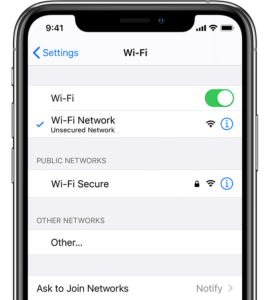
The first step to fixing WI-Fi on your iPad or iPhone is to toggle your WI-Fi connection on and off again. A simple solution of just turning on and off your WI-Fi. You can often reset the WI-Fi and establish a secure connection to your device easier. Do this by going to the settings on your device and disconnecting with the WI-Fi.
The next step is to turn off the Wi-Fi and switch it on again. After that, you need to enter a password and connect with Wi-Fi. This method will probably help in solving the issue and give a secure connection to your device.
Update your home or office WI-Fi with the latest firmware
If you are facing trouble with connecting Wi-Fi on your iPad or iPhone, it can be probably because of outdated office or home wi-fi firmware. Many times outdated firmware causes connection problems due to configuration issues.
Update to the latest firmware version and then try connecting your devices to the Wi-Fi. Many times routers that do not come with auto-download features are stuck with the old firmware. To update, contact the router services or visit the website to know how to get the latest updates.
Reset your network settings
Another way to fix the Wi-Fi connection in your iPad and iPhone is by resetting your network settings. When you do these steps, the network settings that involve Wi-Fi, mobile data, Bluetooth, etc will be installed to the factory reset version.
After doing this, you need to reconnect to the Wi-Fi and enter your password. Do this by opening settings and then selecting the reset option. This option can be found in reset network settings on the menu. The next step is to enter the password, and then your device will turn off. It will then restart after the reset has been completed.
Recommended for you:
- How to disconnect other user from a WiFi Network
- How to Fix TP-Link Router Login and Common Modem Issues
Try connecting your device to a different Wi-Fi network
A great way of fixing your Apple device’s network issues is by connecting a device to another Wi-Fi. If your device gets connected without any trouble, you can be sure that there is a problem with your modem or router and not your device. Get it fixed by contacting your internet service provider or the router company so that necessary steps can be taken to resolve the network.
Update to the latest version of iOS
Many times an older version of iOS can cause trouble connecting to the Wi-Fi.Upgrade your device to the latest operating system update.This will also affect security patches and bug fixes that often can cause difficulty connecting to your Wi-Fi.The latest upgrades will make connecting easy, and you won’t face any lags in the network.
The Wi-Fi connection on your iPad or iPhone can be fixed by making some changes in your device or the router’s network settings on the modem you are using. The best way is to reboot them and keep it updated to the latest versions so that you get an uninterrupted fast network.
