With the new policy updates on WhatsApp, many users are switching to other private messenger apps. There are many options for Android & iOS that offer top-notch features and maintain privacy.
Many users are considering Signal as the best alternative for Whatsapp. It not only offers privacy but also comes with a fantastic set of features.
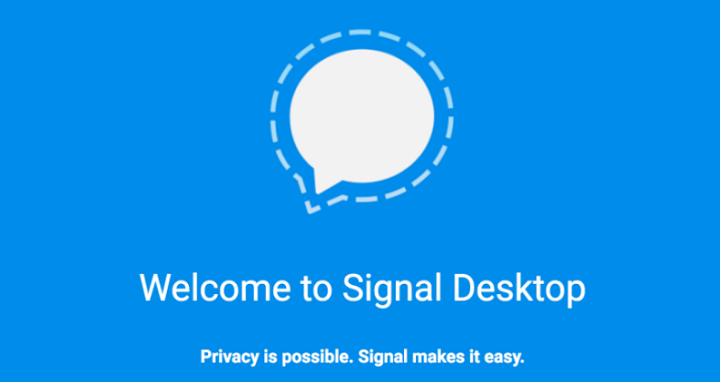
Some Unique Features of Signal
Before jumping into the Signal steps on your PC, know how it is the best alternative for Whatsapp. So here is the list of reasons why you should choose Signal over other Whatsapp alternatives:
- Voice and Video calls became the essential feature to survive the pandemic days. Signal offers messaging, voice, and video calls for its users, just like Whatsapp.
- Any type of communication with your friends, family, or work is end to end encrypted on Signal.
- You can enjoy the group chat feature, and plan parties or get togethers.
- One of the best features is that the group can add up to 150 members.
- Users can use the disappearing messages feature for their chats.
- You get additional security features like Screen Lock, Incognito Keyboard, SS protection, and many others.
- For individual chats now, Signal provides terrific and unique Chat Wallpapers.
- The new update of Signal also includes animated stickers. You can also create your APNG and also share sticker packs with various chats.
- There are some new settings to lower the data usage while you are on signal calls.
- You will know the sender’s name from the expanded chat lists of Signal and quickly decide which message to see first.
- You can send messages to yourself using the “Note to self” feature on Signal.
Also read : How to Enable Dark Mode in Signal Private Messenger
Steps To Run The Signal Private Messenger On your Desktop
You need to keep in mind that you cannot use Signal on Windows 10 without connecting to an Android or iOS device.
To install Signal for your Android, these are some points you need to take care of:
- Make sure that the smartphone runs on Android 4.4 or later versions.
- Install Signal from Google Play Store and open it
- Now follow the instructions and register to use Signal to connect with your friends.
To install Signal for your iOS, Make sure you follow these steps:
- For iPhone and iPad, check if the iOS device runs on iOS 11.1 or later versions.
- Install it on the iOS device and open the Signal app
- Go through the instructions and register to connect with your friends.
If you are using an iPad as a separate device:
- First, check if it runs on iOS 11.1 or later versions.
- Check if you can receive messages (not iMessage) and phone calls on that number.
- Then repeat the same steps as other iOS devices.
- On the top right, click on the unlink icon.
- Now, follow the instructions of the app to register.
Once your smartphone or iOS is linked with the Signal app, you are good to connect the messenger with Windows 10 PC. so here are some things you need to check before getting started:
- Only Windows OS 64-bit: 7, 8, 8.1, and 10 support the Signal Desktop.
- For macOS, it has to be 10.10 and above.
- In the case of Linux, one needs 64-bit that supports APT, like Ubuntu or Debian.
For the Windows 10 PC, go through these simple steps:
- Like your mobile device, you have to install the Signal app on your PC.
- This app requires you to link your mobile to the app.
- Open the app on your device and click on the profile photo.
- On the next page, the clock on the Linked devices option.
- Now, Select the “+” button, and a scanner will appear.
- You have to scan the QR code on the Windows 10 PC display.
- The app will automatically sink the groups and contacts of your Signal app.
- Now, you can use the Signal Private Messenger on the Windows 10 PC without any issue.
The best part about the Signal App is that you don’t have to repeat the QR code scanning. Once you are connected with your Windows 10 PC, you can chat with your friends and family on your desktop.
How to update Signal on your Windows 10 PC?
Usually, Signal automatically checks for the latest updates and downloads the new versions. The alert will pop up once there is a new update ready to get installed.
- Click on the “Restart Signal” from the alert and launch the latest version. In case you choose the Later option, then the app will wait before asking you again.
- It is better to restart the app and check any new versions available for the Signal app.
Conclusion
These were some easy to follow steps to download and update Signal messenger on your Windows 10 PC. You can enjoy every feature exactly similar to your mobile phone in the comfort of your desktop.
