DLNA is the Digital Living Network Alliance, which helps you to connect to different devices and transmit data wirelessly. Today, on many devices such as mobile, desktop, PC, and television, we can find DLNA technology. This technology makes transferring data easy and secure. With its help, you can send videos, audio, images, or documents wirelessly.
This technology allows you to play the content on the devices without any requirement for cables. It helps you to operate your TV through your mobile. If you too want to enjoy this amazing technology, install some of the best applications on your Android. Here is the list of DLNA streaming apps that are best for Android users.
1.Kodi

It is the media center of the application that offers unlimited features. This open-source multimedia software has a very easy-to-use interface and gives add-on features to Android users. It has local-storing type media, and the best thing about Kodi is its UI. Its UI is designed for videos but you can also view images and listen to audio with it. This way, you can watch live TV through the back end. You can also customize the interface and themes as per your preference.
2.Plex

The best option for video streaming services is plex software. It allows you to operate your devices with a DLNA server. You only need to do some settings. Simply, go to settings, then server, and select DLNA server. Now, you are all ready to enjoy the wireless service on your Android TV or any other Android device. The interface it offers is very elegant and professional. Moreover, this app offers you a broad range of support and is easy to set up. The only difference in its service can be seen in its paid and unpaid versions. Plex offers you to share and stream files locally in its free version. While its paid version allows you to stream files through sync and cloud.
3.BubbleUPnP

BubbleUPnP is one of the best platforms to stream classic content. You can use this to connect your android device to your TV and stream the content seamlessly. Furthermore, the application has a very simple interface which makes it very easy to use and it also comes with several interesting features such as creating playlists and queues while streaming.
Moreover, you can also choose to schedule the shutdowns using this application. If you are not sure about what shows you want to stream, then BubbleUPnP has a random play feature that will recommend shows using its random algorithm.
4.LocalCast
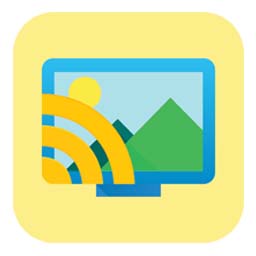
This Android streaming app is a local app that works well with almost every device. It supports mostly big Smart TVs, Amazon fire TV, etc. Moreover, this DLNA app helps you to stream high-quality content. You can stream videos, audio, photos, etc. LocalCast has its in-built web browser, where you can stream live videos through your own network without any need for wifi.
5.iMediaShare Personal

Using iMediaShare Personal, you can play any video or music or project any photo remotely using DLNA. The platform has an attractive interface and this application has 10 million downloads on the app store. Furthermore, it has gained decent ratings and reviews from the community and is one of the most used software for streaming.
6.AllCast
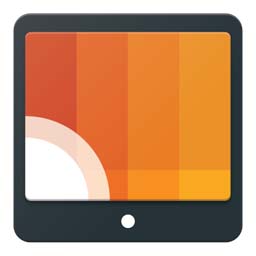
One of the major issues that people face with DLNA is compatibility. AllCast solves this problem as it is compatible with most devices and all platforms. It can work perfectly on an Android TV, Xbox One and Xbox 360, PS4, Apple and Amazon Fire TV, and many other similar devices. However, the user interface is a bit old, the software works smoothly on all devices irrespective of their OS.
7.Emby
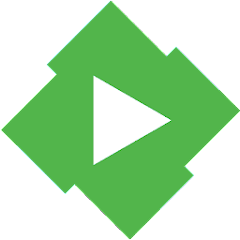
It is the app that allows you to sort down the watchlist as per your own preferences. Emby is a customizable device with a flexible option. It allows you to organize the database of your media. You can also get access to these media files through web-based management software that can manage all the databases of your files. You can also share them on different devices.
Furthermore, Emby supports cloud syncing where you can back up your personal media on the cloud, or convert or archive them. And when required, all these contents can easily be accessed. So, if you want security plus exciting features for safe streaming, you can install Emby.
8.Hi-Fi Cast
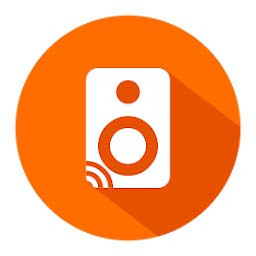
If you are looking for software that can stream files of different file formats, then the Hi-Fi cast is the right one for you. This platform supports files with different audio formats such as MP3, AAC, WAV, and FLAC. If you are a lover of podcasts, then you need to have this software on your android device.
9.PlayOn
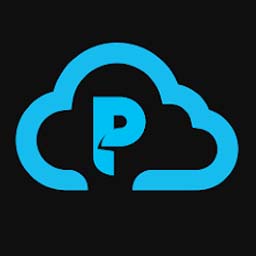
This app is a very exciting media server. It offers lots of exclusive features that give you an amazing experience of DLNA. The most amazing feature of this app is that you can easily pre-record any show you want. So, if you don’t have time to watch any episode or any of your favorite series, you can record it and then watch it later.
Apart from these, you can also connect it with the streaming platforms like Netflix and Hulu. This app supports many devices, where with the features like watch, record, and skip, you can enjoy your time.
10.VLC
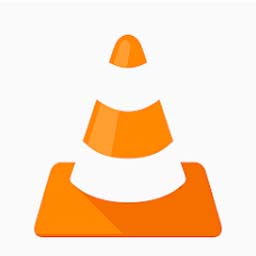
This is another best application for DLNA media players. VLC is a free tool that has an easy-to-use interface. Recently, its new beta version has launched, and it has a very simple and clean interface. Through VLC, you can stream content on your local server or can also cast them on other streaming options such as Chromecast.
Conclusion
All these apps are best for DLNA streaming. They are compatible with in-home wifi and your personal Android network as well. Now onwards, avoid using old-fashioned hard drives; Instead, stream content online wirelessly with DLNA streaming apps. At first, it may feel a little complicated but with these apps, you will quickly get familiar with them. Moreover, if you don’t know where to get these apps, you can easily find them on the Google play store.
Recommended for you:
- How To Install Mobdro On Kodi
- Top 5 Best Kodi Alternatives That You Must Try
- How to remove Roku channels
- Firestick Prime Video Not Working
- Top 28 Best Coke and Popcorn Alternatives
- How to Install HDTV Ultimate APK on Amazon FireStick
- Tired of Netflix? Here are 13 great alternatives to try
- How to Get MXQ Pro 4K Firmware Update
