The word ‘sync’ is a short form for the traditional English word ‘synchronize’. In the English language, it is a verb which means to make things work together or to go hand-in-hand. When used in the context of mobile phone, it still retains its meaning, thus, having a very close meaning to that in the language, originally.
However, in the case of mobile, you will synchronize all your data, such as photos, contacts, videos, or maybe just an email with your computer.Typically, this is done by connecting the device through a USB or a wireless Bluetooth connection to your computer.
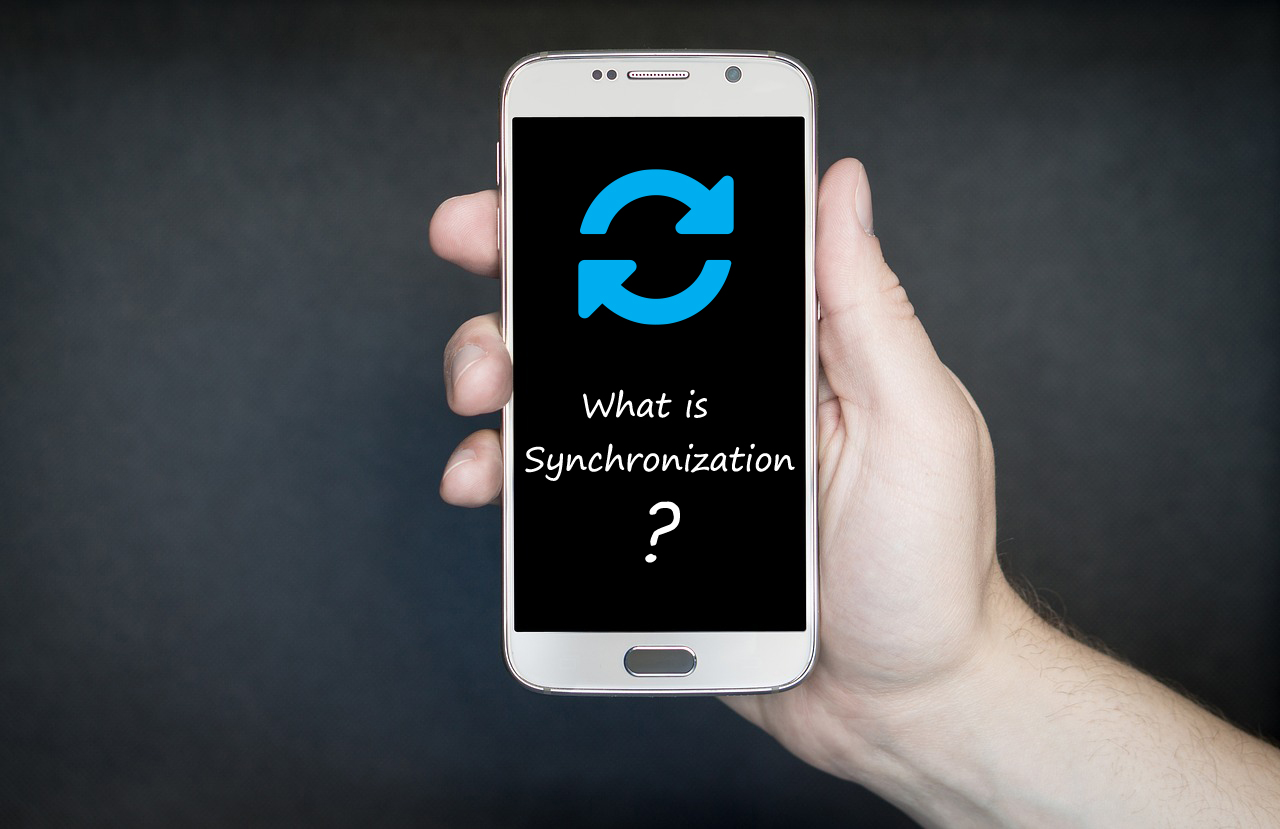
This only expands the storage memory of your mobile with extension to your computer. Even the contact scan be synced with your computer,to be retrieved later if/when lost from the mobile. Later, a hub is created for syncing portable electronics.
Most of the time, you may need an external software in the computer to be able to sync, for example- iTunes, i Sync, The Missing Sync and Palm desktop in case of iOS devices.
What is Auto-Sync?
“Auto-Sync” is a feature, which was initially introduced by Android in their mobiles. It is the same thing as sync. The setting allows you to synchronize your device and its data with the cloud server or the service’s server.
A cloud server is a virtual creation, of your physical infrastructure, like a computer, for storage of information and applications. The only difference is that in physical infrastructure it is limited to the amount of space you have, while in the virtual infrastructure, you can access multiple servers at the same time and store all your data limit lessly. All this can be easily achieved at a cost, much lesser than the money spent on the physical storage devices.
Recommended for you:
What is the use of the auto-sync feature in Gmail?
How to Auto-sync?
1. To go on Auto-Sync, all you have to do is
- Go to settings
- Click on Accounts and sync
- Swipe the button and switch on “Sync the accounts” or “automatically sync data”
- Now, your auto-sync is switched on
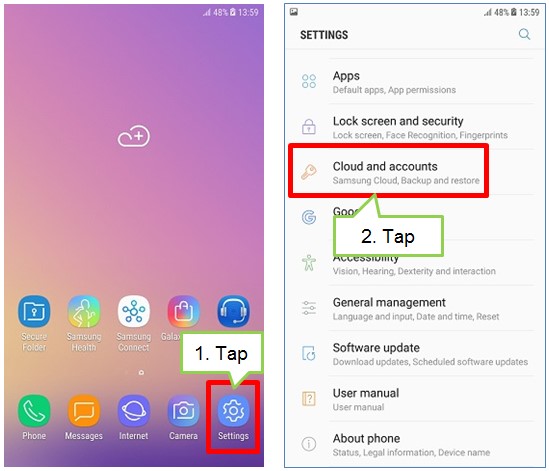
2. These settings may vary for the email account sync and here is how to do it:
- Go to home, open settings.
- Click on “Manage accounts”
- Tap the relevant email id and account
- Tap “sync settings”
- To enable, click on “sync email”. If enabled, the colour change will be visible. Otherwise, it will become
3. color less again.
- Also, click on the “sync schedule”
- You may also change the retrieval size by looking for the option to “limit retrieval size”
- The retrieval can be done, through a data connection or WiFi connection only.
- You can choose to do it in any one or both ways.If you choose to backup, only through WiFi connection, you will end up saving your mobile data pack.
- Choosing both ways is convenient to get your data backed up and stored, with the sync, on all the time.
4. To sync,particularly with your Google mail account:
- Go to your mobile settings
- Click on “accounts” or “user &accounts”
- Tap the particular Gmail id you prefer for this purpose if you have multiple Gmail ids.
- Press “account sync”.
- Tap on the three dots aligned at the top and press “sync now”.
- The “sync now” will sync all your photos, videos, contacts, and music along with your mailing information.
5. To sync your contacts,
- Go to settings.
- Click on customize and then Personal.
- You may find “connections”, click on it.
- Then tap on “google contacts”.
- Click on the “enable google contact sync” button.
- Now, your contacts are synced to your Google account.
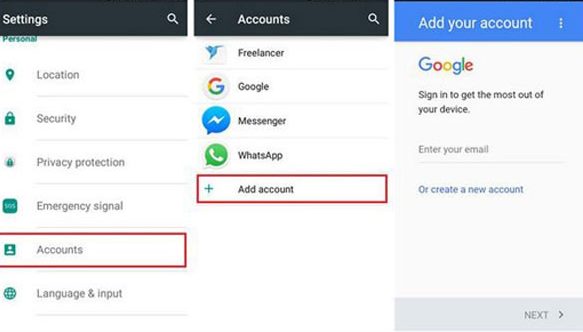
You can very easily get your data synced, by dragging your notification bar and just clicking on the recycle icon, that says sync. By just the click of one finger, all your photos, videos, and contacts will be synced to the mail or the account has been set by default. Thus, be certain before you press the sync button.
Once you turn off your sync after syncing for a while, it will stop applications and accounts from copying and taking the different types of data from your mobile device to store in the virtual storage server. Your mobile battery also lasts longer when you switch off the auto-sync.
Recommended for you:
How to delete your Google search history on Android
The data that has already been saved in the virtual server will not be affected by the constant,“turn on” and “turn off” of the sync feature, on your mobile. Once saved in the cloud, the data stays there forever. It is like energy. It cannot be created or destroyed. It can only be transformed or in this case, transferred.
Auto Sync is an extraordinary feature, brought to us by Android. Mankind has taken advantage of technology,a million times already and continues to do so.So, make sure that you have given, the right email address for the sync purpose. Keep changing the password to your email ID, so that no one can, track down your email ID and get into it, to sabotage all your personal and official data.
Recommended for you:
Top 3 Ways that Can Boost The Performance Of Your Google Chrome Browser
The safety and security can be supervised, by deciding and choosing the visibility, authority over your cloud and contacts. If you keep the visibility to the owner only, only you can see the media if it is changed to otherwise, with you numerous others will have access to it. Generally, it is by default set to the owner only, visibility option.
The cloud services, never go under the bus. It is always intact and safe. If you ever experience trouble with it, your mobile will notify you with a message saying, “Sync is currently experiencing problems. It will be back shortly”. These issues are always temporary. Once the issue is notified or recognized by the technical end, it is solved in seconds, and the data in your account stays in your reach all the time.
If the problem keeps rising, it is most probably your operating system’s fault. Either it is an older version, or there is a bug in your mobile. So, the sync feature will help you expand your storage capacity virtually through the easy change in the settings of your mobile phone, with only a few taps.
