7-Zip is a free substitute for WinZip in WinRAR, thereby making it more widely used. 7-Zip is a file zipping tool that compresses files to make them smaller for faster downloads. The 7z file format is associated with 7-Zips. It is a tool for archiving and encrypting files. It can also split the file into several bits.
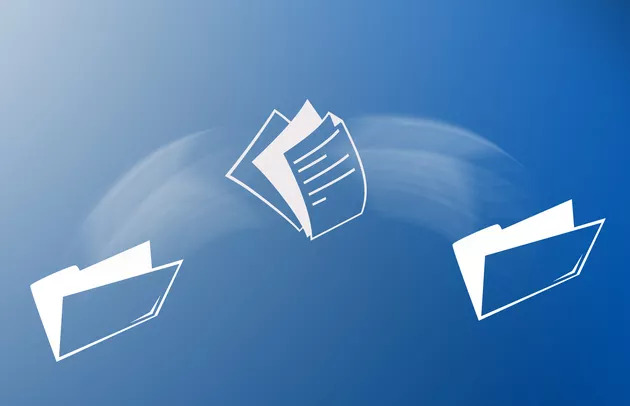
When you convert 7-Zip to ISO, you are effectively drawing out the ISO from the zipped archives. You can safely erase the original files after the conversion is over. Any 7-Zip compliant extraction software is efficient in translating to an ISO file.
This article guides you through the exact process of converting a 7-Zip to an ISO file.
Steps to follow
- Open the “Start” menu and search for 7-Zip File Manager in the search box and select it.
- Click on “File” followed by “Open” and then navigate to the ISO’s location on your computer.
- Select “Extract” after left-clicking on the ISO file. A pop-up window titled “Browse for Folder” appears.
- Choose a location of your choice for the ISO to be saved. When you choose “Desktop,” the ISO will be saved on the main screen, making it easier for you to find.
- In the Extract pane, select “OK” twice. The conversion process starts and can take a few minutes.
It depends on the compression of the file and how fast your computer is. To open the ISO, go to your Desktop or the folder where you saved your ISO file.
