The Google Play Store is the most substantial place to get applications for Android, with nearly every kind of app accessible on an Android smartphone. On the flip side of the coin, an Android user can experience extreme disappointment whenever they encounter an “error” when they try to install a smartphone application through the Google Play Store.
The DF-BPA-O9 error is a frequent problem with the Google Play Store. An alert titled “Error processing purchase [DF-BPA-09]” pops up when you are purchasing an app from the Android Market. Clearing the Google Play Store’s cache and data has been a simple solution for many people to this problem. There isn’t just one fix for this problem, like with most Google Play problems.
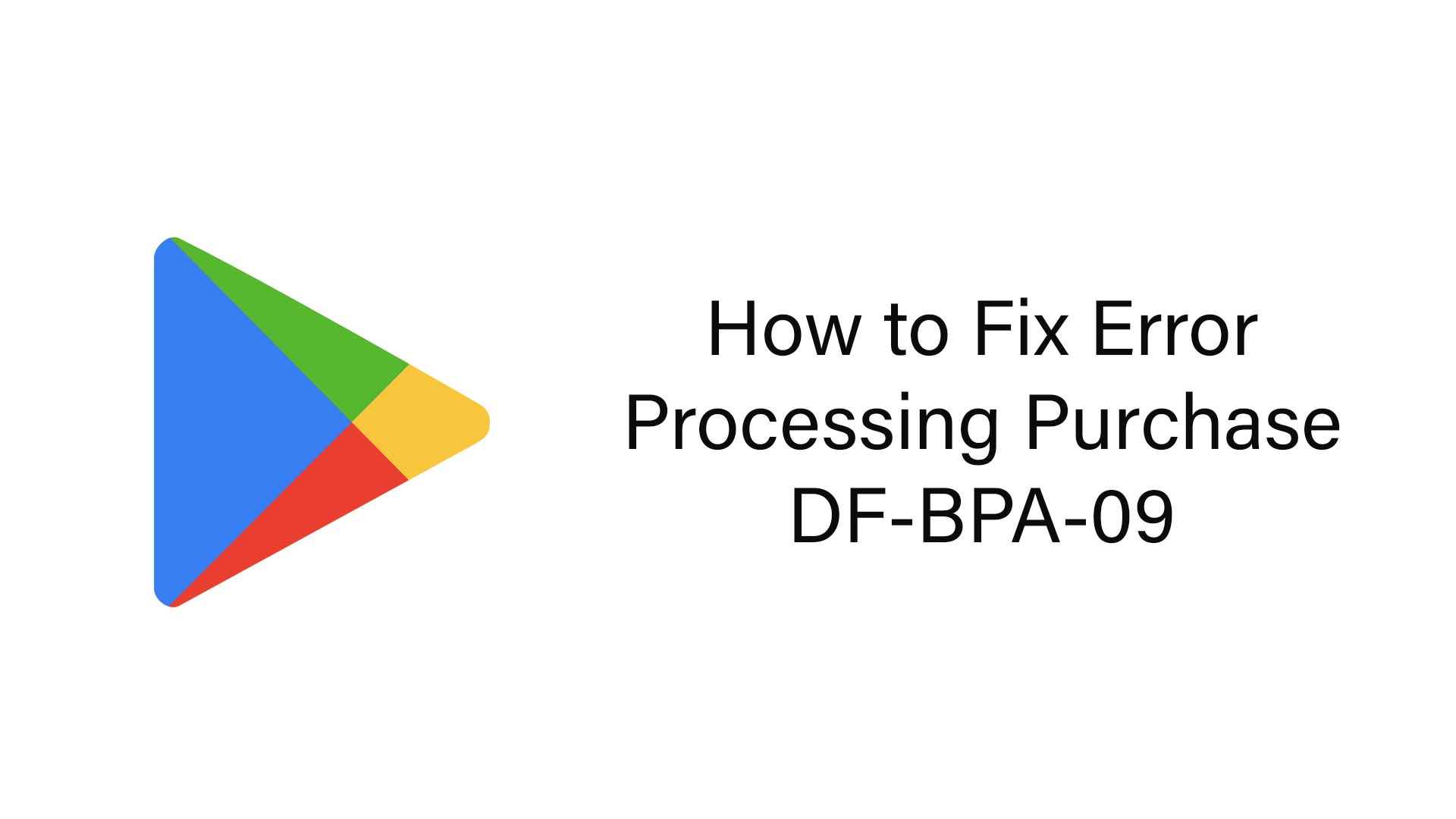
How to fix: “Error Processing Purchase DF-BPA-09″
There are a few solutions available to address this error (DF-BPA-09); however, deleting Google Play Store data is one of the best ones. The following is a method one can figure out as follows:
- Step 1: Switch on the Android device and access the “Settings” application initially.
- Step 2: Following that, choose the “Applications” button.
- Step 3: Click “All” after this.
- Step 4: Find and select “Google Services Framework” at this point.
- Step 5: Click “OK” upon choosing “Clear data” on the Google Services Model webpage.
Some of you have the option of trying one of the following fixes to get rid of this problem if the techniques listed before fail to resolve it according to you on the Android version of your phone:
- Method one is to delete the cache for the Google Play Store app and its services.
- The second method is to delete and then re-add your Google Play Store account.
- Following the above two methods, the last step is to reload the Google Play Store, log in, and proceed.
Re-add a Google Account
Error DF-BPA-09 in the Play Store occurs when the configuration of your account is incorrect. Verify that the account is configured correctly. However, re-adding the Google account is the most efficient approach to having it all set up just right. The steps listed below can help you add your Google account back to your phone.
- On your tablet or phone, go to the settings.
- Choose the Google account you are using to log into the Play Store by finding it.
- Select the Google account you want to remove.
- Turn off the Android tablet or phone.
- Re-adjust your Google account and log in to the Play Store after the phone restarts.
- Click on Buy an App now.
- As far as fixing this issue goes, this is your best option. The next solution should be used if the issue persists.
Conclusion
Try the following actions to resolve the DF-BPA-09 Google Play error: Make sure your payment method is legitimate, delete and re-add your Google account, clean the cache and data from the Google Play Store app, and check for system updates. Get assistance from Google Play support if it still doesn’t work.
Also Read
