Are you looking to add quick direction to your home? In the modern day, Google Maps is massively helpful for adding the precise location to reach. These make navigation easier by saving you time in reaching the destination. Google Maps is a highly preferred navigation app as these are added with massive features.
It also lets you set the address to the location. Setting the home location in Google Maps lets you simply navigate to the location even without requiring you to type in the search bar. Check the complete guide for setting the ‘Home’ and ‘Work’ address locations in Google Maps.
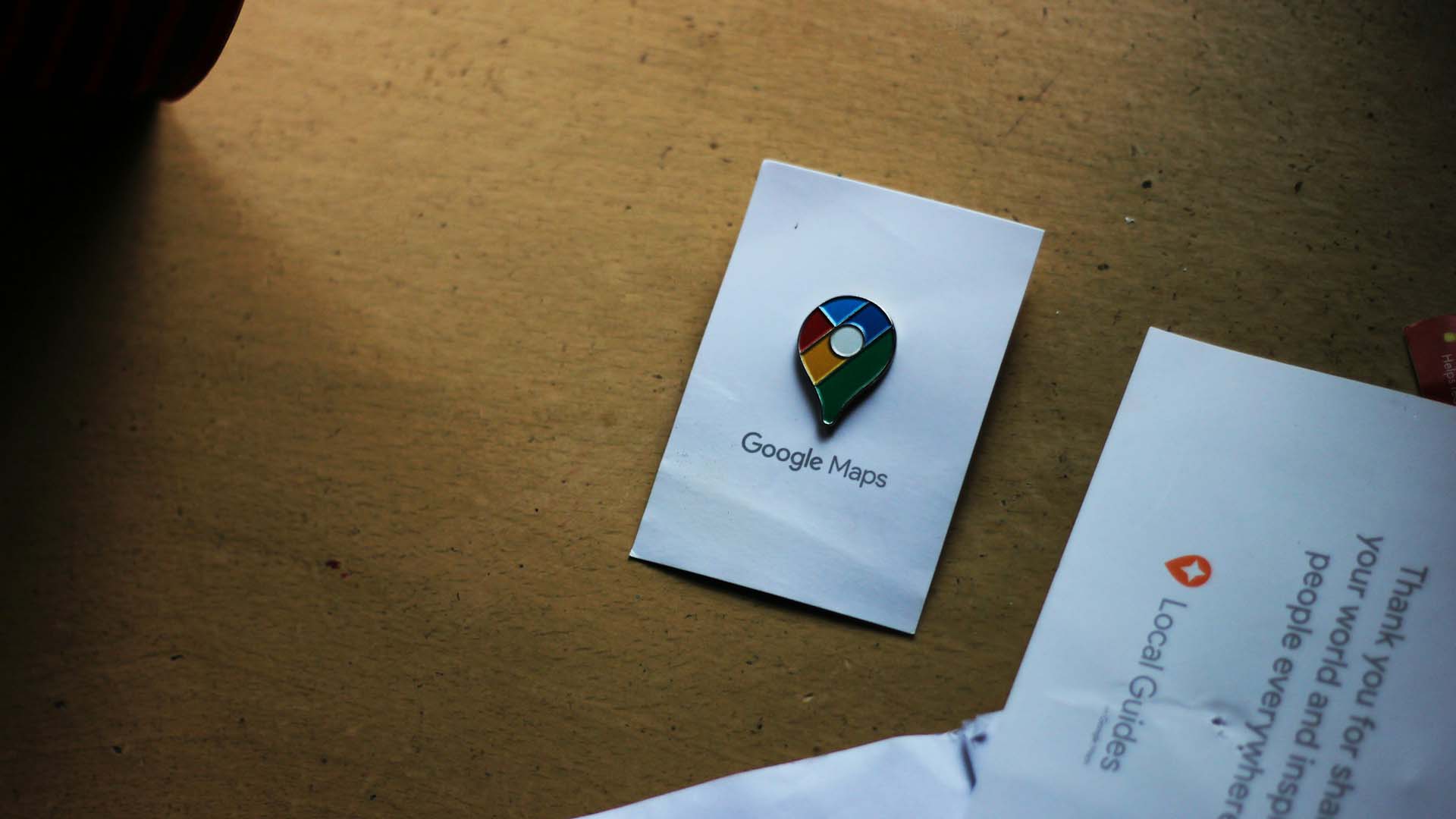
The Best Way To Set ‘Home’ and ‘Work’ Locations In Google Maps
Saving ‘Home’ and ‘Work’ locations can help you extensively save time. These are very helpful to easily access your home when you are in an unknown place. It also lets you to quickly see the direction for reaching home. These options are available in the mobile and web versions of Google Maps. It is easier to modify addresses in an effective manner on mobile apps. You can easily add the cities along with the location in Google Maps. It is convenient to change the address of the work location with the below steps.
- Access the Google Maps
- Add profile picture on top right
- Click “Settings”
- Click on ‘Edit home or work.’
- Click the ‘three-dot’ Menu to change your home address
- Add ‘Edit home’
- Add the Office location address for the work
- Google Maps asks about using the current location
- Type in address
- Choose the location from the map
- Click the ‘Save’ button
People who are looking to update their ‘Home’ and ‘Work’ locations without going through these steps can access Settings. It is easier to go to the ‘Saved’ section by clicking the button in the bottom bar. You will be seeing the location saved settings, so you can click the three-dot menu in the location. It is quite a convenient option to edit addresses instantly on Google Maps.
Upon adding the ‘Home’ and ‘Work’ address to Google Maps, it is a convenient option to open the app. You can instantly get directions to places by pressing the button in the search bar. You can click the button showing the direction to place. It shows the direction along with the time required to reach the destination.
Change Your ‘Home’ And ‘Work’ Location Using The Google Maps App On Your iPhone
Update your ‘Home’ and ‘Work’ address in Google Maps on the iPhone by following the best steps. Normally, iPhone users can easily change the address location on their devices instantly.
- Open and access Google Maps on iPhone.
- Click profile icon
- Tap Settings
- Click “Edit” at home or work
- Go to Labeled Menu
- Click the three-dot icon beside the Home
- Click “Edit” home
- You can remove the current address
- Add the new address
- Your address location will be updated on the Google Maps app
- Why Should You Update Your ‘Home’ And ‘Work’ Location Address In Google Maps?
Normally, the outdated ‘Home’ and ‘Work’ location addresses in Google Maps can lead to inconveniences. The app also suggests directions to old home addresses when you would like to access them. Choosing to update the location address is a great option for easily saving your time. You can find your updated address from any unknown location. Updating your location can also be helpful for personalizing your experience with all the Google products. Users can access Google Maps to show search results near their homes to get directions.
Conclusion
Adding the ‘Home’ and ‘Work’ locations in Google Maps are significant options for easily finding directions when you are in an unfamiliar place. These are easier for getting the first suggestion for your direction to navigate. It is also suitable for getting accurate directions with traffic updates in the location.
Recommended for you:
