If you have an iPhone and a Windows 11 PC, you might want to link them up to transfer files, access your media or control your phone from your PC. It is possible to link your iPhone to your Windows 11 PC, and in this guide, we will walk you through the steps involved in doing so.
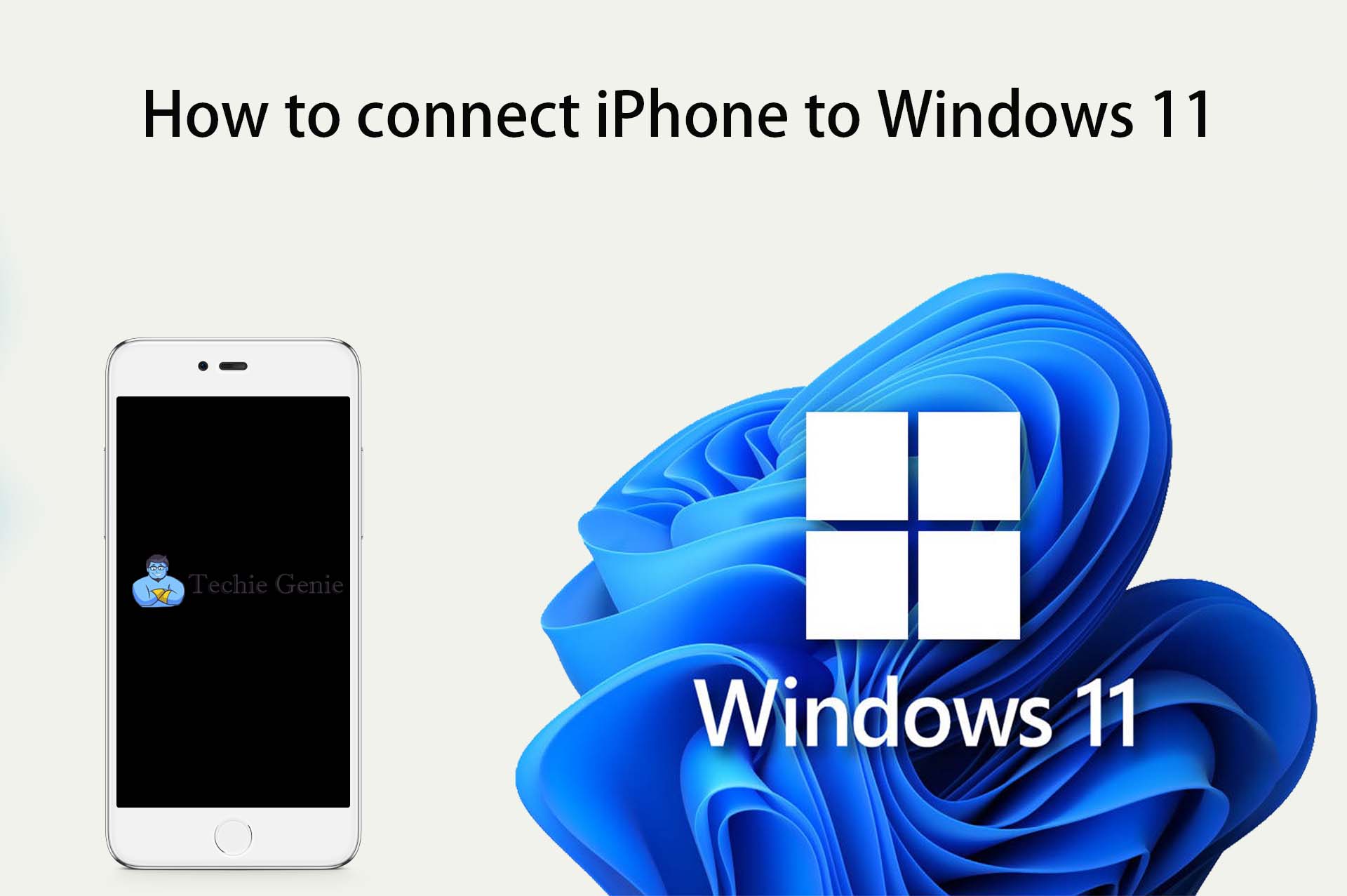
Why Link Your iPhone to Your Windows 11 PC?
Linking your iPhone to your Windows 11 PC offers many benefits. You can easily transfer files between your devices, access your media and control your phone from your PC. This can be helpful when you need to transfer large files, or when you want to view your iPhone’s screen on a bigger display.
How to Link Your iPhone to Your Windows 11 PC
Here are the steps to follow to link your iPhone to your Windows 11 PC:
Step 1: Install iTunes on Your Windows 11 PC
Before you can link your iPhone to your Windows 11 PC, you need to install iTunes on your PC. If you don’t have iTunes installed, go to the Apple website to download and install it on your PC.
Step 2: Connect Your iPhone to Your PC
After installing iTunes, connect your iPhone to your PC using a Lightning cable. When you connect your iPhone to your PC, iTunes will automatically launch. If it doesn’t, you can launch iTunes manually.
Step 3: Trust Your PC on Your iPhone
When you connect your iPhone to your PC for the first time, your iPhone will ask you to trust your PC. To do this, follow these steps:
- Unlock your iPhone and tap “Trust” when the prompt appears.
- Enter your iPhone passcode if prompted.
Step 4: Sync Your iPhone with iTunes
Once you have trusted your PC on your iPhone, you can start syncing your iPhone with iTunes. To do this, follow these steps:
- In iTunes, click the iPhone icon in the top left corner of the screen.
- Click the “Sync” button to start syncing your iPhone with iTunes.
Step 5: Use Your iPhone with Your Windows 11 PC
After syncing your iPhone with iTunes, you can start using your iPhone with your Windows 11 PC. You can transfer files between your devices, access your media and control your phone from your PC.
Tips for Linking Your iPhone to Your Windows 11 PC
Here are some tips to keep in mind when linking your iPhone to your Windows 11 PC:
- Keep your iTunes up to date to avoid any compatibility issues.
- Make sure you have enough storage space on your PC to sync your iPhone.
- Keep your Lightning cable handy to connect your iPhone to your PC when needed.
Conclusion
Linking your iPhone to your Windows 11 PC can be beneficial in many ways. With the steps outlined above, you can easily link your iPhone to your PC and start enjoying the benefits of having your devices connected. Don’t forget to keep your iTunes up to date and follow the tips above to ensure a smooth linking experience.
Also Read
