Phone screens showing horizontal or vertical lines can be a troublesome issue. It’s not an abrupt occurrence, as there is usually a reason behind it such as accidental drops or water damage. This guide will discuss the potential causes and ways to fix this problem.
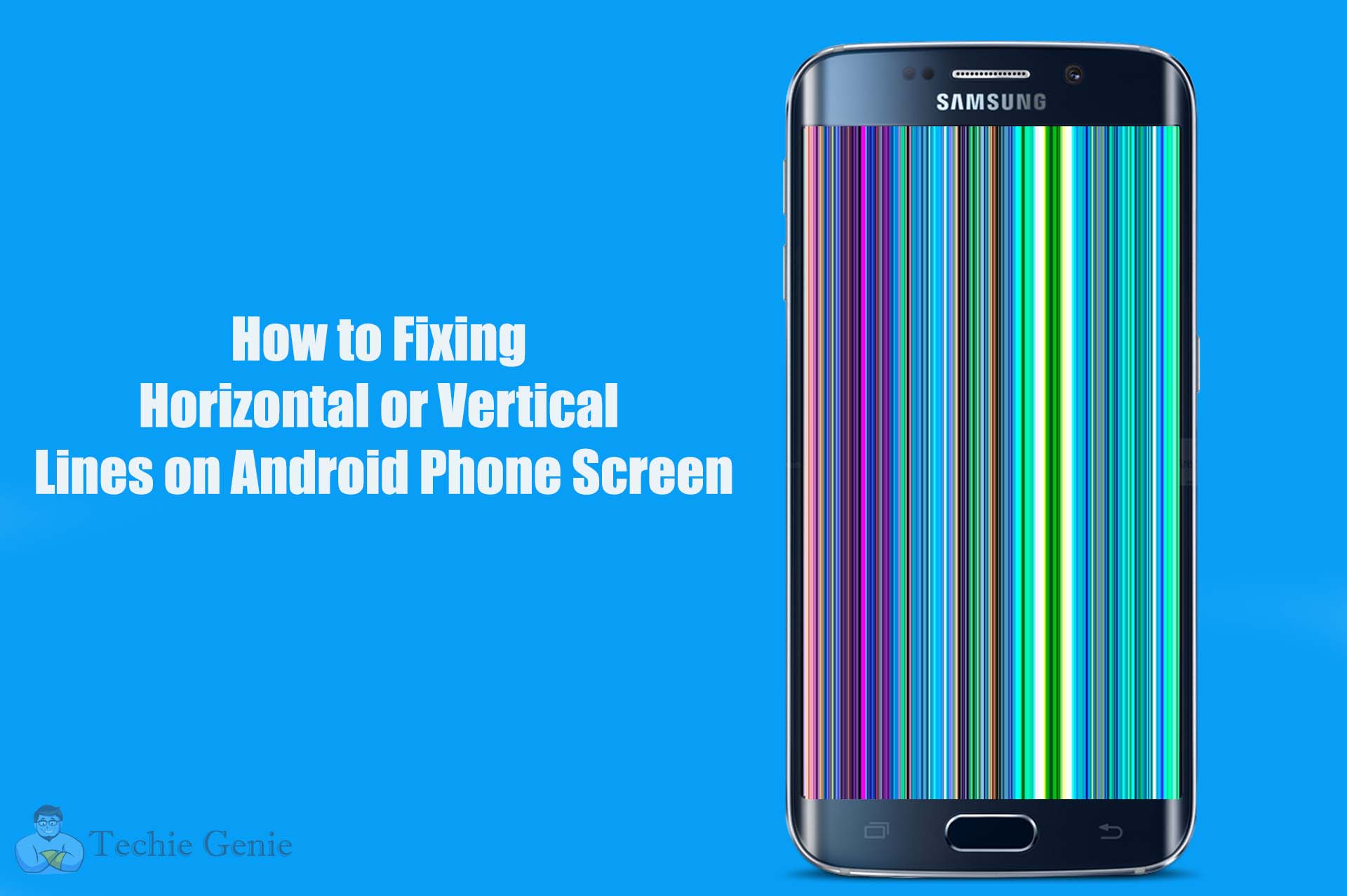
Causes of Horizontal or Vertical Lines on a Phone Screen
There are various causes for lines appearing on the phone screen. These include software issues, overheating, hardware issues, and liquid damage.
- Software Issues:Sometimes software issues can cause the phone screen to misbehave. Luckily, these problems can usually be solved through a software update.
- Overheating Issues:Excessive heat can also cause the appearance of strange lines on the screen. In this case, allowing the phone to cool down may resolve the problem.
- Hardware Issues:Hardware issues don’t necessarily mean that the display is faulty. Loose connectors can also cause the issue. A skilled repair technician can quickly fix this problem.
- Liquid Damage:Exposure to water can result in liquid damage, which can cause lines to appear on the phone screen. This can occur if the phone was used in the rain or if water was accidentally spilled on it.
How to Fix Horizontal or Vertical Lines on a Phone Screen
Here are some potential fixes for the problem:
Update and Restart the Phone
Start by updating the phone’s software to the latest version. If that doesn’t solve the issue, restart the phone after the update is complete.
Remove the Case, Battery, and SIM Card
If you’re using a phone case, remove it for a few minutes. Then, turn off the phone and remove the battery and SIM card (if applicable). Put the phone on a cold surface for a few minutes to help it cool down. Then, reinsert the battery and SIM card.
Enable Safe Mode
If some installed apps are causing the display problem, enabling Safe Mode can resolve it. To activate Safe Mode, press and hold the Power button, tap and hold Power Off, and select Reboot to Safe Mode. If the problem disappears in Safe Mode, the cause is likely one of the installed apps. Reboot the phone normally and uninstall the most recently installed apps until the cause is identified.
Factory Reset the Phone
Before resetting the phone to factory settings, back up all data. Then, navigate to Settings, select Backup and reset, tap Reset, and choose the Factory Reset option. This will delete all data and restore the phone to its original factory settings.
Fixing Water Damage
If the issue is caused by water damage, leave the phone screen on for an extended period. First, access a white screen or webpage,
turn up the brightness in Settings > Display, and enable Developer Mode.Then, navigate to Settings > Developer Options and turn on the Stay awake option.
Finally, connect the phone to a power source and let it sit for a few hours. Repeat this process until the lines fade away.
Visit a Repair Shop
If none of the above methods work, visit an authorized repair shop to have a specialist check your phone. Depending on the issue, it may be necessary to replace the display.
FAQ about Fixing Horizontal or Vertical Lines on Android Phone Screen
What causes horizontal or vertical lines on my Android phone screen?
Horizontal or vertical lines can be caused by software glitches, overheating, hardware issues, or liquid damage. Accidental drops or exposure to water can contribute to these problems.
How can I fix the lines on my phone screen?
Start by updating your phone’s software and restarting it. If that doesn’t work, try enabling Safe Mode to identify problematic apps. You can also attempt a factory reset after backing up your data. If issues persist, consider professional assistance.
Can software issues really cause display problems?
Yes, software glitches can lead to abnormal behavior in your phone’s display. Regular software updates can often address these issues and improve overall performance.
What should I do if my phone screen overheats?
Excessive heat can trigger display problems. Allow your phone to cool down in a cool environment, and avoid using it while it’s overheated.
How can I identify if a hardware issue is causing the lines?
Hardware issues, including loose connectors, can be the culprits. If software solutions don’t work, consult a skilled repair technician who can diagnose and fix the issue.
Can exposure to water really cause lines on the screen?
Yes, liquid damage, whether from rain or accidental spills, can lead to display abnormalities. If you suspect water damage, take appropriate measures to dry and restore your device.
What is Safe Mode, and how can it help?
Safe Mode allows your phone to run with only essential apps, helping you identify if a third-party app is causing the display issue. If the problem disappears in Safe Mode, you can isolate and uninstall the problematic app.
Is a factory reset safe for my data?
Before performing a factory reset, ensure you back up all your data. A factory reset will erase all data on the phone, returning it to its original settings.
How can I fix lines caused by water damage?
You can attempt to mitigate water damage effects by keeping the phone screen on a white display, adjusting brightness, and enabling Developer Mode. Keep the phone connected to a power source to aid the drying process.
Conclusion
If strange lines appear on a phone screen, start by updating the software and restarting the phone. Remove the case and battery, and try enabling Safe Mode if the problem persists. If the issue continues, reset the phone to factory settings, or visit a repair shop for assistance.
Recommended for you:
