You might face issues with the Google Chrome download manager. Even after changing the design multiple times, Google is still unable to solve this issue. You can not queue downloads, schedule and sort downloads, and limit download speed. To everyone’s relief, there are some extensions that can help you queue downloads. They can solve various issues pertaining to Chrome’s download manager.One of the extensions is Chrono, and it will replace Chrome’s download manager. This extension is enhanced and improved. There is another extension as well that can queue downloads on Chrome. We will discuss both one by one.
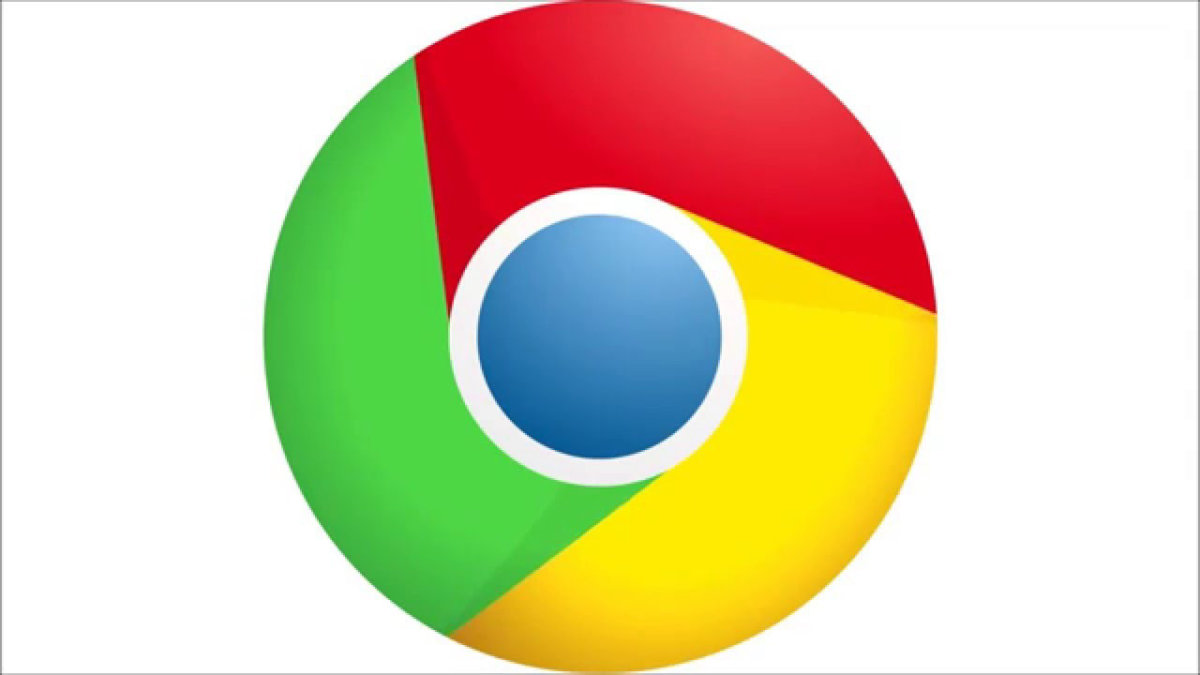
Features of Chrono
- Chrono overrides the default download manager of Chrome, and the Ctrl + J shortcut key that earlier opened Chrome downloads will now open Chrono.
- It will be more comfortable with Chrono to organize downloads.
- You can access the download list through the popup.
- You will get a desktop notification for downloads.
- Support is available for multiple URLs
- There is a filter of tasks.
- A more advanced feature of the external download manager is available.
How to queue downloads in Google Chrome
The first step is to download the Chrono extension from this link. Once you have installed the extension, head over to general settings, and change concurrent downloads to one. To test, add two or more files for downloading. The second and third will be downloaded once the first and second are downloaded, respectively.
Accordingly, you can add new downloads later at the top of the list and play around with the settings as you please. Chrono is not as perfect as the original Chrome downloader, but it can be considered a good alternative. Some of the most useful features include getting a notification when downloads complete, queueing downloads, and other minor features as well.
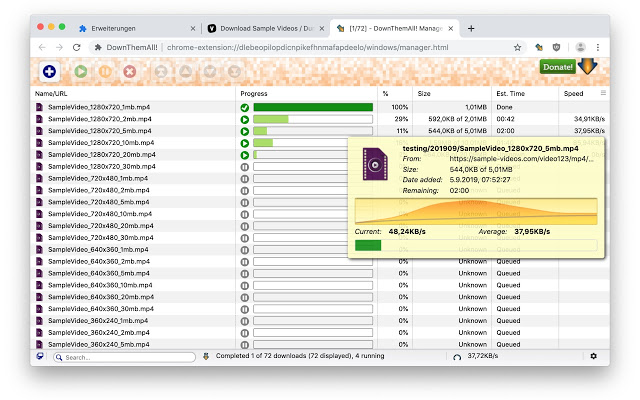
Other extensions to queue downloads
DownThemAll! is another useful extension for queueing downloads. With DownThemAll!, you can select, queue, sort, and eventually run your downloads faster than before. Advanced options are available through which you can choose which links you wish to download, and also remember your previous decisions. With one click, you can quickly queue more downloads.
There are some features for advanced users too. These include renaming masks that allow you to assign names automatically. You can also rename sub-folders within your downloads folder. You have the power to fast-filter or use custom, re-usable filters with DownThemAll!
DownThemAll! can be downloaded from this link. It is an open-source software that is free to use. It is a safe extension with no adware or spyware. They don’t track their users’ data, so you should not worry about that. The software is still under active development, so there is a possibility of bugs. So if you have any issues related to the software, you can report it.
Since Chrome does not offer the ability to queue downloads, you have to take matters into your own hands. You can download any of these two extensions given above. Or you can even download both and use them once to see which one suits you more.
Top 10 Best Google Chrome Extensions
Top 3 Ways that Can Boost The Performance Of Your Google Chrome Browser
How to delete your Google search history on Android
