Our lives are excessively busy and chaotic, and streaming services are the much-wanted halt. These streaming services provide us with what we call a digital companion that accompanies our meals, fills in our leisure, and at times takes over our sleep schedules.
And one such happening streaming service is Hotstar. Hotstar, India’s gleaming video service owned by our very own Star India.
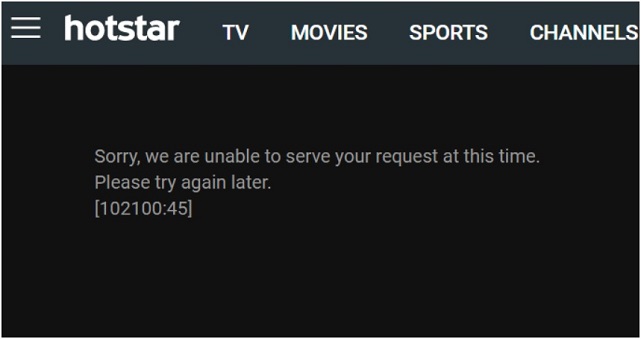
Why is Hotstar so famous?
Unlike other fancy streaming services that cost a fortune, Hotstar offers it all equally well under manageable payment scales. Moreover, Indians and cricket matches are inseparable, like two poles magnets. And Hotstar happens to be the hottest spot for live streaming of cricket matches all over India.
Hotstar offers movies, series, and sports with the newly added tinge of Disney twists within one wonderfully encapsulated app. However, currently, we have all experienced minor inconvenience with the UI of the system as it consistently delivers some strange error that reads: Unable to Serve Your Request.
Hotstar Live Streaming Error
Live streaming of cricket matches was the greatest gift Hotstar ever provided, but the recent glitches due to server breakdowns could be infuriating and mood spoiling. Live streaming is supposed to be uninterrupted as one moment of poor connection could cost us a crucial moment.
Thus, to fix up this major glitch that Hotstar causes while processing the live streams, here we have a guide. A guide that will help you go around the problem efficiently and yield positive results.
What causes the Hotstar live streaming error?
Hotstar could be extremely annoying with its error handling platform. Does it happen that whenever you try to stream a live match, your screen goes all blank and reads:
Sorry, We are unable to serve your request at this time. Please try again later. [102100:45]
Also, there is no option that displays try again or OK button for you to retry the connection.
Reason:Well, you might be smart enough to institute several technical advances to Hotstar, but it turns out Hotstar is smarter. It uses a bunch of technically advanced servers that quickly identify fake or proxy setups. Therefore, if you think that your well working proxy server could help you stream live games with great speed, you are terribly wrong. Hence, if you continue to use your proxy servers to connect to Hotstar, it will not work and will continue to display the error mentioned above.
Recommended for you:
Netflix Not Working? Here’s How to Fix Ity
Top 5 Best Kodi Alternatives That You Must Try
How to fix unstable connections and Hotstar live streaming errors?
If we primarily see this problem, we could come up with one single solution:change your web browser. We know how immensely important your current browser could be, and changing it might raise some issues. A majority of people universally use Google chrome due to a reasonable speed, stable networks, and less data exhaustion. Therefore, we would not hinder your peaceful browser surfing for a mere inconvenience.
So, we have designed a set of easy steps to achieve a well-working Hotstar live stream to your service.
You have to do nothing complex except following these effortlessly easy steps:

- Open your web browser, Google Chrome on your phone, and direct yourself to the settings
- Under that category, you will find an exclusive option that says ‘Show Advanced Settings, ‘select it.
- Surf through this category, and you will notice the option called
- The option of the network holds a pool of settings; under that, you will have to choose ‘Change Proxy Settings. ‘
- Open this option, and you will observe a pop up coming up your screen.
- Select the option that says LAN Settings under that pop-up.
And that’s it. This surmises your entire live streaming problem under six simple steps.
Recommended for you:
