A popular messaging along with video calling applications, WhatsApp has been widely popular in usage by numerous people across the world. Most people would be requiring the application for business and personal usage. However, it would be pertinent to mention here that several official discussions on WhatsApp may be required to be recorded.
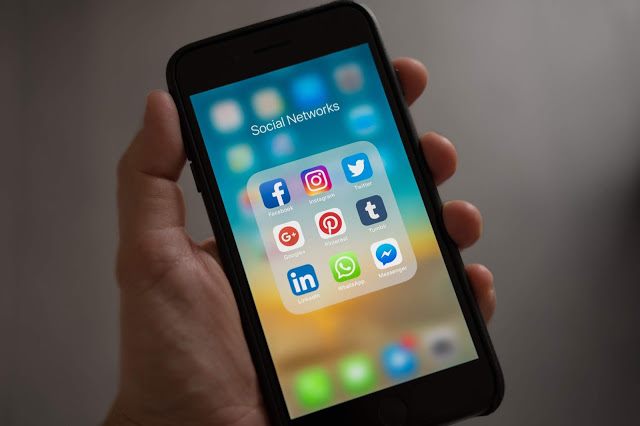
People would look forward to recording the WhatsApp video call for a number of reasons. It could be related to:
- Sharing the first glimpse of your child with your parents living far away
- Sharing special moments with your loved ones at a distant land, and more
Regardless the reason for you to record your WhatsApp call, it would be pertinent to mention here that you should be able to save that special moment, thought or discussion. The WhatsApp video call recorder would be your best bet for capturing special moments.
Let us delve on the question how to record whatsapp calls on iphone. You would be requiring the best application for your WhatsApp call recording needs. However, you would need to follow detailed steps on how to record WhatsApp video calls in a hassle free manner.
Recording WhatsApp video calls on iPhone
The IOS 11 has been known to entail a WhatsApp video call iPhone recorder. As a result, you would be required to learn about recording the iPhone screen.
Find below few imperative steps for recording the iPhone screen.
- In order to add the screen to your include list, you would need to click on the + symbol, which is place adjacent to Screen Recording.
- When setting up the application has been complete, in order to record the WhatsApp call in iPhone, you would be required to click on the Control Centre. It could be done by swiping the home screen of your iPhone.
- You need to click on the Screen Recording button and wait for three seconds for the recording to begin. After that, you would be able to launch your WhatsApp application on the iPhone. You need to locate the contact who you intend to make a video call and call him or her directly.
- In order to record audio when recording WhatsApp video call on iPhone, it is imperative that you press the screen recording button deeply along with clicking on the Microphone Audio as well.
- The red colored bar on the top of the screen needs to be tapped and pressed for stopping the recording process.
Usually, users would have their own preferences when it comes to recording WhatsApp video calls. It would primarily be based on their situation, kind of device and more. However, in event of you looking forward to making the most of high resolution video that could be customized according to your needs and offering plethora of editing options, you should search for the right application suitable to your specific needs and requirements.
Application to be user-friendly
The call recorder application should be second to none. It should provide you with the best features that are user-friendly for all kinds of customers, tech savvy or not. The high-end screen recording software should be specifically designed to record WhatsApp calls on iPhone. It should be able to offer you with several user-friendly features enabling the users to record WhatsApp conversations in the best manner possible. The application should be designed keeping in mind the convenience of the user.
The application should be designed for iOS users. However, it could also be used for other available devices as well that are powered by iOS. It would be inclusive of iPads, iPods and iPhones. In event of you being interested in recording WhatsApp calls with the best in business application, you should look forward to downloading the application from the official website and follow the recommended steps for its installation.
A wide majority of call recorder applications would be available for Android phones. Therefore, you should be prudent to search for the ones that offer call recording feature to both iPhones and Android phones.
Recommended for you:
