Numerous Android users are dying to transfer files from Android to PC wirelessly. It could be photos, videos, or important documents; wireless file sharing is the most convenient, fast, and agile service available. Now, let’s look at some common reasons why you would want to use these wireless transfers, introduce the efficient tool called Dr.Fone, and share some tips on hassle-free file sharing.
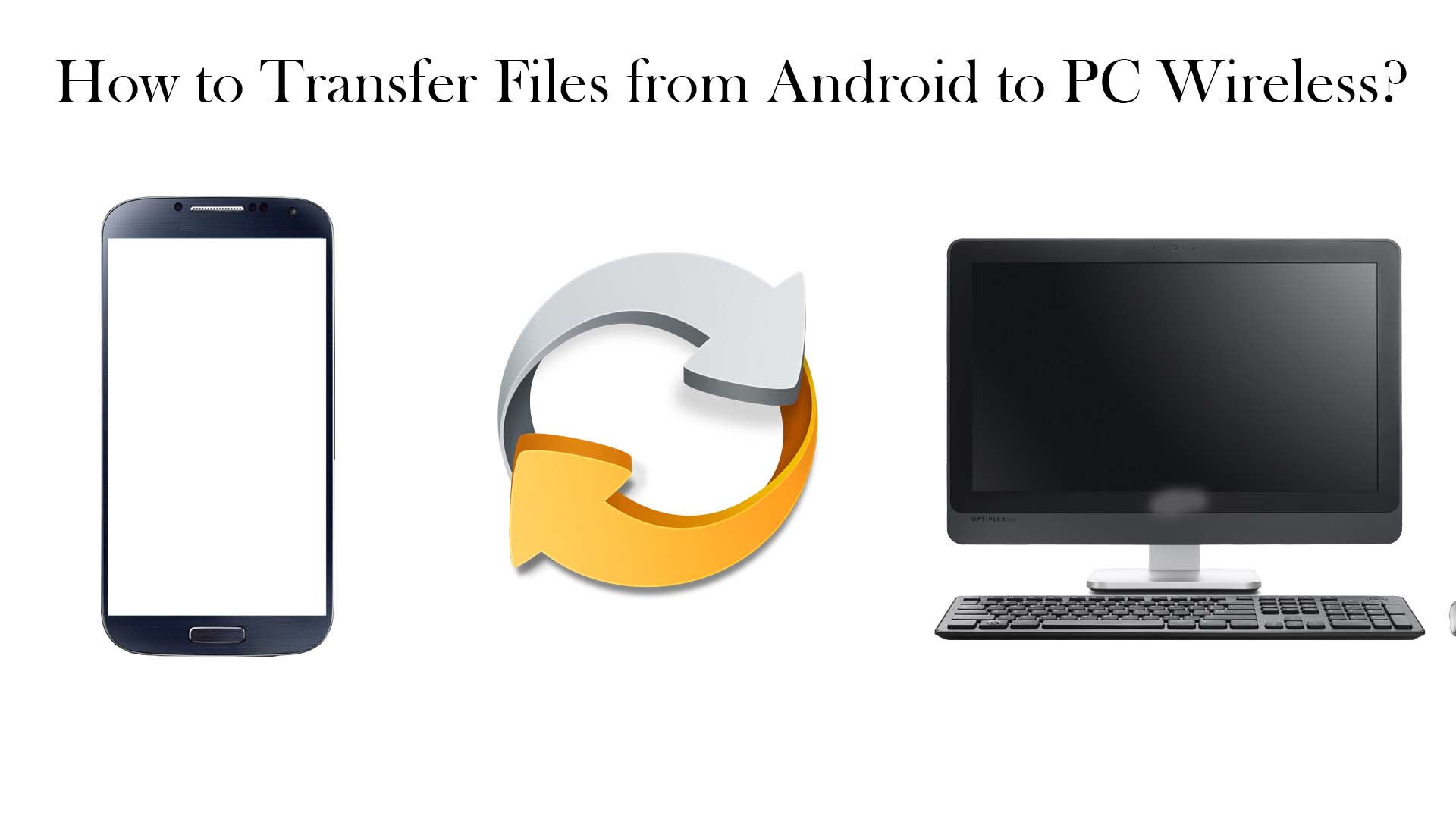
Part 1: Common Reasons for Wireless File Transfer from
- Convenience and Speediness: The elimination of a lot of wires does the job neatly and cable-free.
- Rapid Transfer of Huge Files: When the files are media, such as videos or presentations, wireless transfer can provide answers at a much faster pace than direct file transfer methods would.
- It Helps Maintain Port Life: USB cables are used daily, which can greatly demote the ports on an Android device or PC. Real-Time Accessibility: Wireless transfers ensure easy instant accessibility of files without having to wait for the devices to connect.
- No External Hardware Reliance: Wireless sharing eliminates the need for USB drives or external hardware to transfer files.
Part 2: Understanding Dr.Fone App – Phone to PC
This is a powerful and user-friendly application that can make the file transfer wireless across the devices really easy. Famous for its simple interface, the application makes easier the distribution of data from the Android devices to the PCs.
Key Features of Dr.Fone App – Phone to PC:
- Large Compatibility: Dr. Fone is compatible with most Android devices and all major PC operating systems.
- Multiple File Formats: Transfers an entire range of file types, including photos, videos, documents, and music.
- Quick Pairing Process: Connect to devices via QR codes or direct Wi-Fi.
- High-Speed Transfers: Data is moved at the fastest possible speeds and does not compromise the quality of the files.
- Secure Sharing: Protects files with encryption on the go.
Advantages of Using Dr.Fone:
- User-Friendly Interface: Non-savvy users can navigate the app with ease
- No Hardware Requirements: No need for cables or USB drives.
- Cross-Platform Functionality: Can be used on multi-gadgets and systems.
- Time-Conserving: Requires fewer steps than in a normal file transfer.
- Security: Ensures the confidentiality and safety of files during their transfer.
Part 3: How to Transfer Files from Android to PC with Dr.Fone
Step-by-step transfer tutorial on how to transfer files with Dr.Fone
Download and Install the App: Download Dr.Fone on your Android and your computer.Both devices should be on the same Wi-Fi.Open the computer app and generate a QR code for transfer. Scan the QR code from your Android.
- Select Files to Transfer: You can select the files you wish to transfer from your phone.
- Send File: Click the transfer option. Your files are then sent over from your android to your computer through wirelessly.
- Access Files on Computer:Identify the files transferred to the appropriate folder in the computer.
Part 4: Tips for Efficient File Transfer
- Have a Strong Internet Connection: For smooth, uninterrupted transfer
- Organize Files: Put them into folders so they are easy to choose and transfer quickly.
- Have Enough Charge on the Devices: Low charge would stop the transfer process.
- Update the App Frequently: This is necessary for both effectiveness and for security reasons.
Transfer Files in Batches Transfer large files in batches to avoid overload or failure.
Conclusion
Wireless transfer from Android to the PC is quite easy and very convenient when it comes to transferring files with efficiency and speed. Tools such as the Dr.Fone App – Phone to PC make the process most straightforward while securing safe transfers that cause no hassle. With the steps covered in this guide and tips enclosed, you’re going to have the best experience with wireless file transfer – goodbye cables, hello seamless sharing!
Recommended for you:
