Unfortunately, the setting has stopped is a kind of error that is being faced by a lot of Android users lately. Android users don’t find the solution to this error very easily. If you are a using a rooted device or a even non rooted device, you can face this issue at some point of your usage.
This error might be shown several times on your phone screen and might be very irritating at times. Even smartphone company executives are unable to give the users a solution to this very common error in android phones. This error can be displayed on your smartphone screen quite a number of times while you are performing even the most basic tasks. So, it clearly is not directly proportional to the heavy usage or RAM available on your device.
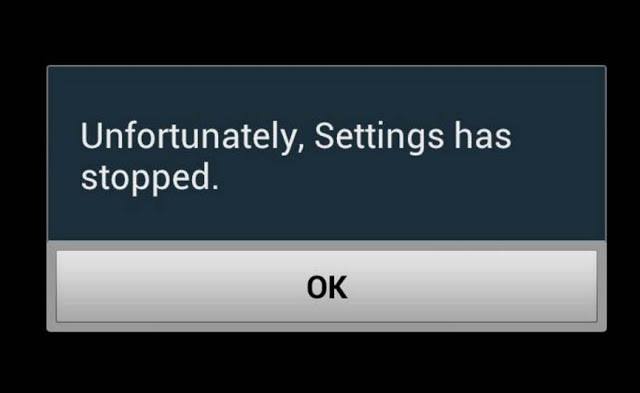
Now let’s get back on the point after so much discussion about the severity of this issue. In order to help you get over with this error, we have curated a list of steps you need to follow to solve unfortunately settings has stopped working error on android.
Keep reading!
Reboot your phone
If you see “unfortunately, settings has stopped” message being displayed on your phone screen, you might want to reboot your smartphone and check if the problem is resolved.
- Unlock the screen and go to the home screen of your smartphone.
- Press and hold the power button to enable shutting down your smartphone or just select the option of re-boot from the box which appears after long pressing the power button.
- Wait for a few second seconds, to be a precise, about 10 seconds and turn the smartphone on by pressing and holding the power button.
- After the reboot, if the problem still exists, keep reading this article and follow the listed steps.
Method 1: clear cache
In order to erase the cache on your device, kindly follow the below-listed steps.
- Go to the settings of your smartphone.
- Scroll down and reach the storage and tap on this option.
- After tapping on the storage, you will see a “clear cache” option therein.
- Tap on clear cache and you are good to go.
Method 2: Sync account through Gallery App
This method is the most successful in solving the settings has stopped error in your smartphone.
- Open the gallery application on your smartphone and go on the menu by tapping on the three dots on the upper right corner of your screen.
- The next thing you need to do is go to settings and select your account.
- The things that follow this step should be syncing the app that was creating trouble for you.
- You could also remove the account completely if you are too irritated.
- This should get things solved for you if not, move to the next method.
Method 3: Clear cache and data of setting app
- Head to settings of your smartphone and tap on application settings.
- Select all apps, finds its related settings and delete the cache data.
- After you done with cleaning the app cache, you would need to disable the app causing trouble.
- In order to do that, find the relevant setting to do that.
- After getting done with that, restart or reboot your device and you would not be experiencing the issue anymore.
- If not yet resolved, continue reading.
Recommended for you:
How to delete your Google search history on Android
Method 4: Uninstall Google play services
To perform this, you need to follow the steps listed below.
- Go to setting and find app settings.
- Find google play services and tap on it.
- After you do that, tap on uninstall updates.
- Restart your device once you are done.
Method 5: Try uninstalling and reinstalling google play store update
There are several updates by Google which might have compatibility issues hence, you need to uninstall and then reinstall the app in order to rectify the issue.
- Go to settings of your phone and fine application settings.
- Search google play store in the settings and tap on it.
- A page will open which will have an option of uninstalling updates, tap on that.
- Once done, restart or reboot the device in order to rectify the error.
If you are still facing the error, try updating your Google Play Store.
Method 6: Use safe mode
Using the safe mode all the third-party applications are disabled and you will exactly to get to know if the trouble is caused by a third party app or some other application installed in your smartphone.
- Press and keep on holding the power button of your smartphone.
- There will be seen a number of different power options.
- Continuously tap on the power off option.
- The smartphone will ask you if you want to restart your device in safe mode.
- Press yes and you are good to go.
After you are in the safe mode, check if the problem is solved or not. If not, follow the other methods.
Method 7: Wipe cache partition from recovery mode
- Firstly, you would want to turn off your smartphone and when you are done with that, press the power button along with the volume up button. This will take you to the recovery mode.
- After entering the recovery mode, use volume up and volume down buttons to navigate the option in the recovery mode. And also press the power button to select an option.
- Select wipe cache partition option on the recovery mode.
- After wiping the cache, a message asking you to reboot the phone will appear on the screen.
- Allow that and you must be good to go.
If you are not yet gotten rid of the error, keep reading and follow the next method.
Recommended for you:
What is Android Media Server & What Does Media Server Do?
How to Install Xcode on Windows 10, 8 or 8.1and 7 for iOS SDK
Method 8: for custom ROM users
If you are the person using custom ROM on your smartphone and facing this issue, compatibility issues of the ROM need to be checked. There might be severe issues because of the incompatibility or the improper installation of the ROM. In order to rectify these problems, you should probably check compatibility or re-install the ROM.
Method 9: Factory reset your device
This is the solution to each of your every hardcore smartphone trouble. But you will end up losing all your data on the smartphone.
- Go to the settings of your phone.
- Find backup and reset.
- Then tap on the factory data reset and reset the phone.
- Once you’re done clearing the data on your phone, reboot your phone.
- You can also have an option to restore your data.
After you are done, you will definitely rectify the settings has stopped error on an android phone.
Conclusion:
In the light of above discussion, we hope that you would’ve found the solution to your problem. Let us know in the comment section down below which option actually worked for your smartphone.
