In the current times, not having specs is such a blessing. Late-night project submissions to office worksheets, all are done on Google Sheets. The blue light strains your eyes. A solution to this is enabling dark mode, offering better vision and less pressure on the eyes. It is also said to save the phone’s battery.
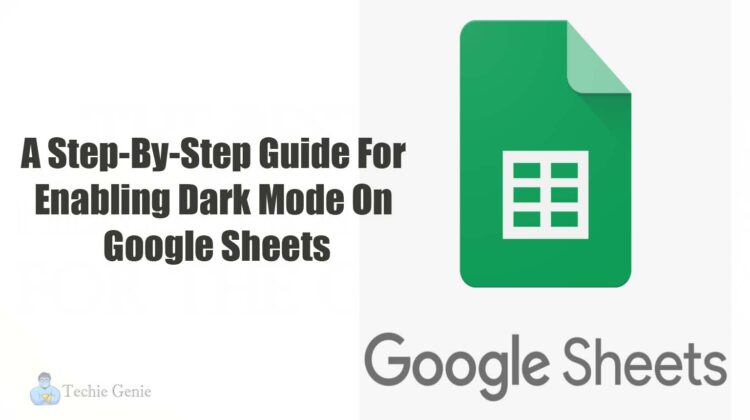
Here is a step-by-step guide for switching to dark mode on Google Sheets on various platforms.
For androids
The steps to change the theme are as follows.
- Install Google Sheets from the play store to your android mobile phone.
- Open the app and go to the settings menu by clicking on the hamburger icon present on the left side of the screen.
- Next, the very first option that is visible on the screen is a theme. Click on choose theme and select one out of three options.
- Do the final change and enjoy the dark mode.
For iOS
The process of switching viewing moods is simple and beneficial. Below is a list of each step taken to amend the change on iOS.
- Install the app from the play store on your apple mobile phone.
- Select the settings option and click on accessibility
- The accessibility option will open with multiple sub-options. Select accessibility shortcut on the screen
- Click on the fifth sub-option of accessibility shortcut, that is, smart invert colors to enable the dark mode
- Exit these settings
- Open a fresh Google Sheet and tap on the home button
- Following the above steps, a three-option menu is displayed that allows easy switching of themes without exiting the spreadsheet
- Select smart invert, and there you are with dark mode on the sheet
This option also facilitates the disable option from the home screen button.
Also read :
How to enable dark mode in Windows 10?
How to Enable Dark Mode in Signal Private Messenger
For Windows or Mac
Most of us work with google chrome, and therefore, below is the list of steps required to enable dark mode in Google Sheets on windows on Mac.
- Open Chrome on your device
- Go to settings or select the puzzle sign on the top right corner of the screen.
- Select the manage extensions option
- Add the extension named “Dark Theme” from the catalog of chrome extensions
- It’s done. Now, work with dark mode on all websites and apps on the system.
Just in case you change your mind and decide to switch between the dark and the light mode, it can easily be done by the following steps.
- Click the puzzle sign and select the dark extension
- Right-click on the icon with three dots on the screen
- A set of options are displayed on the screen. Choose the third option, which says this can read and change site data
- A set of three options is displayed; the first one says when you click the extension, and the second says on google documents. Select as per your need.
- Open the spreadsheet and activate the extension.
