Computers and laptops have become a daily need of our lives, and we have also embedded them in our daily routines in a tight manner, so much so that hardly any work or record can be maintained without their help. From using them early in the morning to even last night, the need for them has quickened more than ever in the previous decade, and now all professionalize seems to depend on how well a person can work their way around a desktop or a laptop.
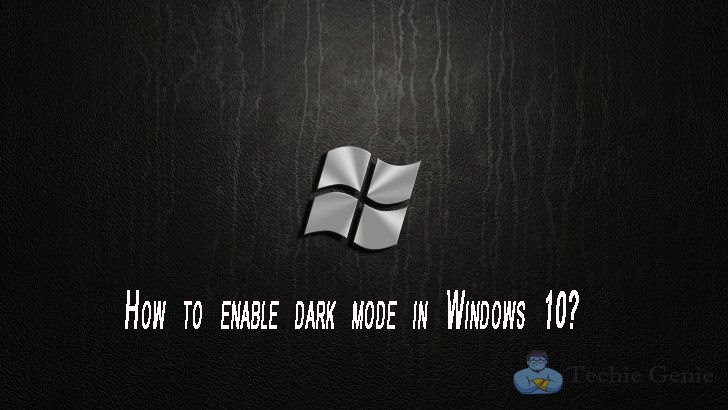
Not only this, but the continuing and increasing usage of computers in our daily lives has also affected not only those who are proficient in its skills but others as well, such as children, teenagers and likewise the youth and the adult.Their high expertise and skillfulness have benefited all, regardless of their age,or profession.
However, what must also be considered in full competence is the fact that these computers and laptops not only take a toll on the user’s mental health, as long as they keep staring at the screen but also have other side effects the longer they are put to use and subjected to naked eyes. With all the usage that we put on our desktops too,
it is nearly impossible to escape the bright light, emitted from screens, being scorched in our eyelids at uninviting times. Whether we stare at our laptops for work, or the TV for regular Netflix sessions, or even at our phones and i Pads during traveling, nevertheless, it is not in our hands now to control the time we spend on such devices as we have grown too accustomed to their application in our daily lives. However, what we can do is control the amount of bright blue light entering by changing the theme to a darker mode than a blue light one. This would reduce eye strain among several other things, overall making it much easier for our eyes to work at a more extended period of intervals without too much stress.
Why dark mode?
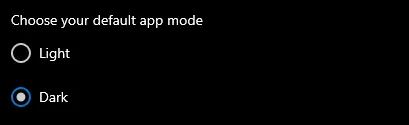
As someone who spends a long time daily on a computer screen, it would be widespread for them to feel eye strain after long hours of work, and after a while, it also turns into a permanent irritation behind the eyes as a result. However, eye strain is only one of the effects that you may start to experience in the long run if diagnosed with computer vision syndrome. To evade this issue to the greatest extent possible, Windows 10 has now come up with a solution of dark mode, which has been introduced in the apple user interface products a considerable time back.
The dark mode is a rather promising way of providing relief to these issues, instantly giving comfort to your eyes, when the bright text would appear on a dark background, than a super bright one. Now, you may use this updated feature in the Windows user interface to dim the light of your display screen to supply some relief to your eyes, as well as preserving the battery life of your desktop as well. The battery life of your desktop or laptop is undoubtedly affected positively since the dark mode requires a lot less battery consumption than the normal one.
How to turn it on?
Changing your setting from the bright mode to the darker one has been made very convenient with the new Windows update to the former user interface. To enable the dark mode once you have downloaded the update on your desktop, navigate to the settings menu your desktop or laptop. From these, select personalization, which would provide the user with a variety of color options to choose from as to how dark you require your user interface to be. Under the drop menu of personalization, a ‘Choose your Color’ option would appear on the screen of your desktop, which, when clicked upon, gives the user three options, Light, Dark, and Custom. The dark mode is the one that would completely alter the background of the screen of the display.
How to customize themes and colors?
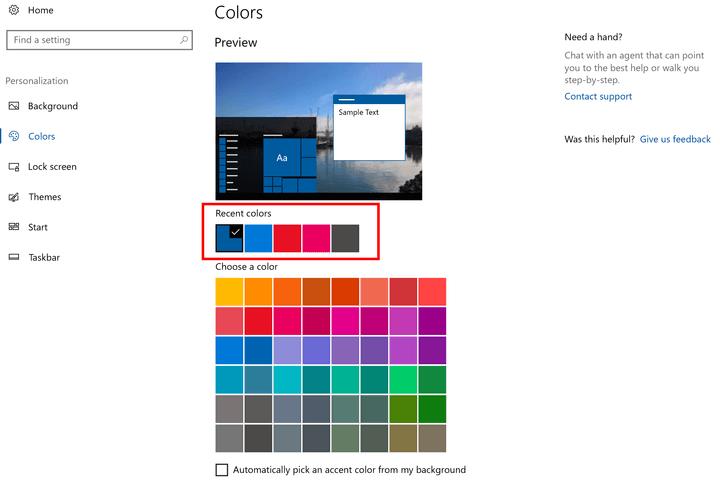
The customize option of the drop-down menu of the ‘Choose your Color’ option is a rather excellent option for those who wish to mix and match the colors of both the light and dark themes to get the background, which is the most suitable for them. An instance appropriate for this would be choosing the option of the Light theme for the default Window mode and the choice of Dark theme for the default app mode. You can also play and pick around the various color options and then decide which suits you the best.
How to select accent colors?
Accent colors are those which will appear on cons, tiles, and other elements of the Windows user interface. The user may pick any color of his/her preference by clicking on the adjacent color palette after they have set the handpicked color theme. The user may also create a new shade of their variation by using the custom color palette.
Recommended for you:
