WhatsApp is the most popular instant messenger platform out there and is used by billions of people around the globe. Over the years, a lot of new features and functionalities have been added into the WhatsApp Messenger application and especially after WhatsApp got acquired by Facebook, a lot of features that we have been waiting for a long time have finally come to the WhatsApp Messenger application on Android.
One of the recent and the most popular feature on WhatsApp for Android is the Voice and Video Calling feature. With almost everyone using the WhatsApp Messenger application for Android, the free voice and video call feature has been really useful to connect with friends, family and colleagues from around the globe.
One feature that WhatsApp still lacks is the WhatsApp Call Recording feature. As of now, the official WhatsApp application for Android does not allow you to record voice calls. Recording voice calls is an important feature for many people for a variety of reasons and this is one of the upcoming WhatsApp features that we expect WhatsApp to have.
Regardless, if you are seeking for ways to record WhatsApp calls on Android as of now, then today we bring you ways by which you can easily record WhatsApp calls on Android.
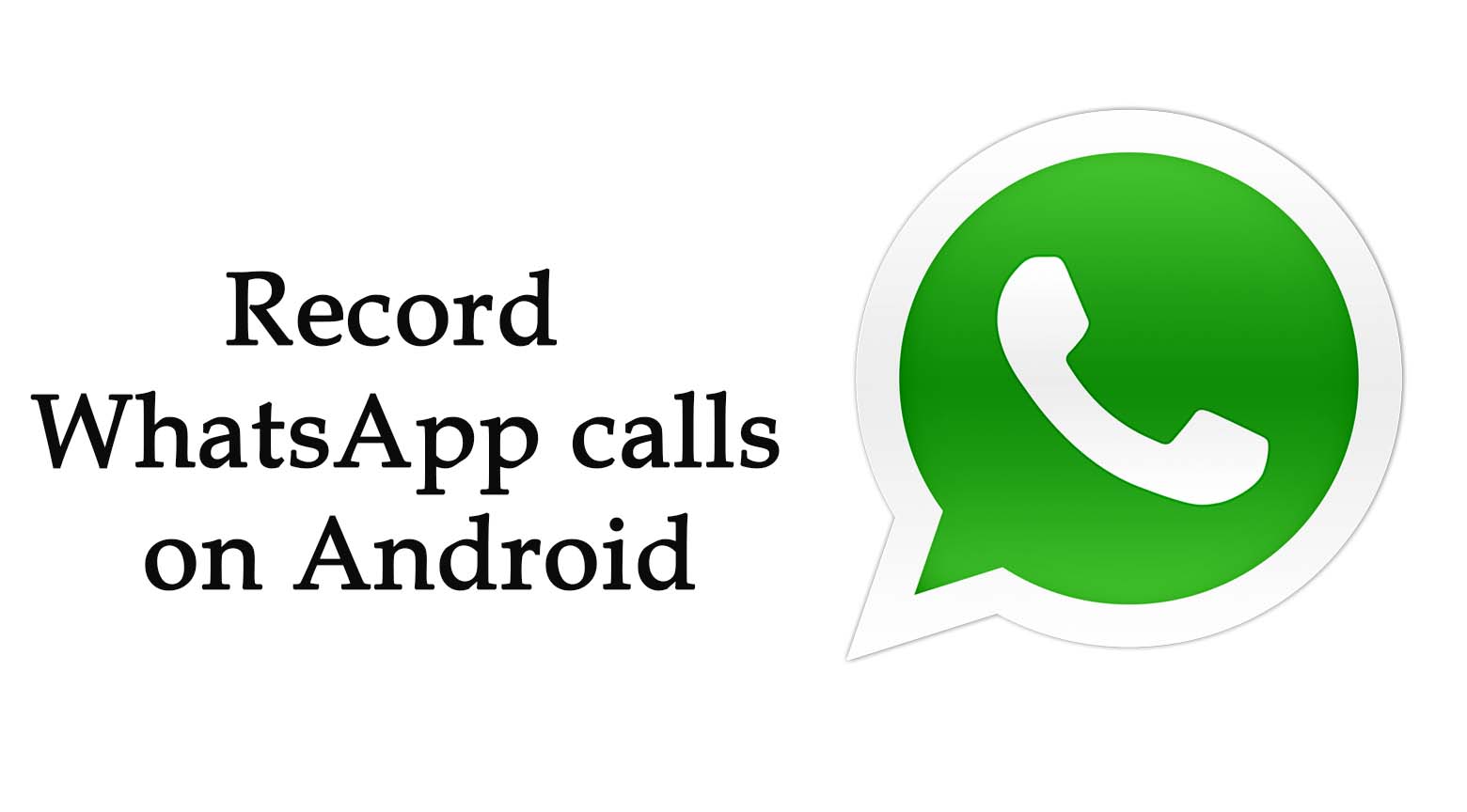
How to Record WhatsApp Calls on Android?
There are different third party Android applications that let you record WhatsApp voice calls on Android and today we bring you two of the popular WhatsApp call recording apps for Android.
WhatsApp Call Recorder for Android:
- Download the WhatsApp Call Recorder app for Android from here.
- Copy and paste the downloaded installer file to the internal storage space of your Android device.
- Launch the application APK installer on your Android device and install the same.
- After installing the WhatsApp Call Recorder app, launch the WhatsApp Messenger Android application and make a voice call.
- Once your WhatsApp call gets connected, launch the WhatsApp Call Recorder app in parallel and click on the Red button in the centre to begin the recording.
- When you wish to stop the recording, click on the Stop button to stop the recording.
Messenger Call Recorder App for Android:
- Download the Messenger Call Recorder Android app from here to your Android device.
- After installation, launch the app and Enable the Messenger Call Recorder app if prompted.
- Now,launch the WhatsApp messenger app and you will be able to record every WhatsApp calls for free.
- You can view and listen to the recorded WhatsApp calls from within the WhatsApp Messenger Call Recorder app.
The Messenger Call Recorder app also lets you to share the WhatsApp call recorder via WhatsApp itself or even via Skype, email and more.
Final Words:
Those were some third party applications that will let you to record WhatsApp calls on Android. We hope that WhatsApp officially come up with voice call recording feature soon.
Hope you found the How to Record WhatsApp calls on Android article above helpful. Do share this article and spread the word.
Recommended for you:
