The Windows Subsystem for Linux (WSL) is a feature of the Windows operating system that allows you to run a Linux file system, command-line tools, and GUI apps on your Windows computer. However, some users have reported that WSL is not working or starting on their Windows 11/10 computers. In this article, we will discuss the possible reasons for this issue and provide solutions to resolve it.
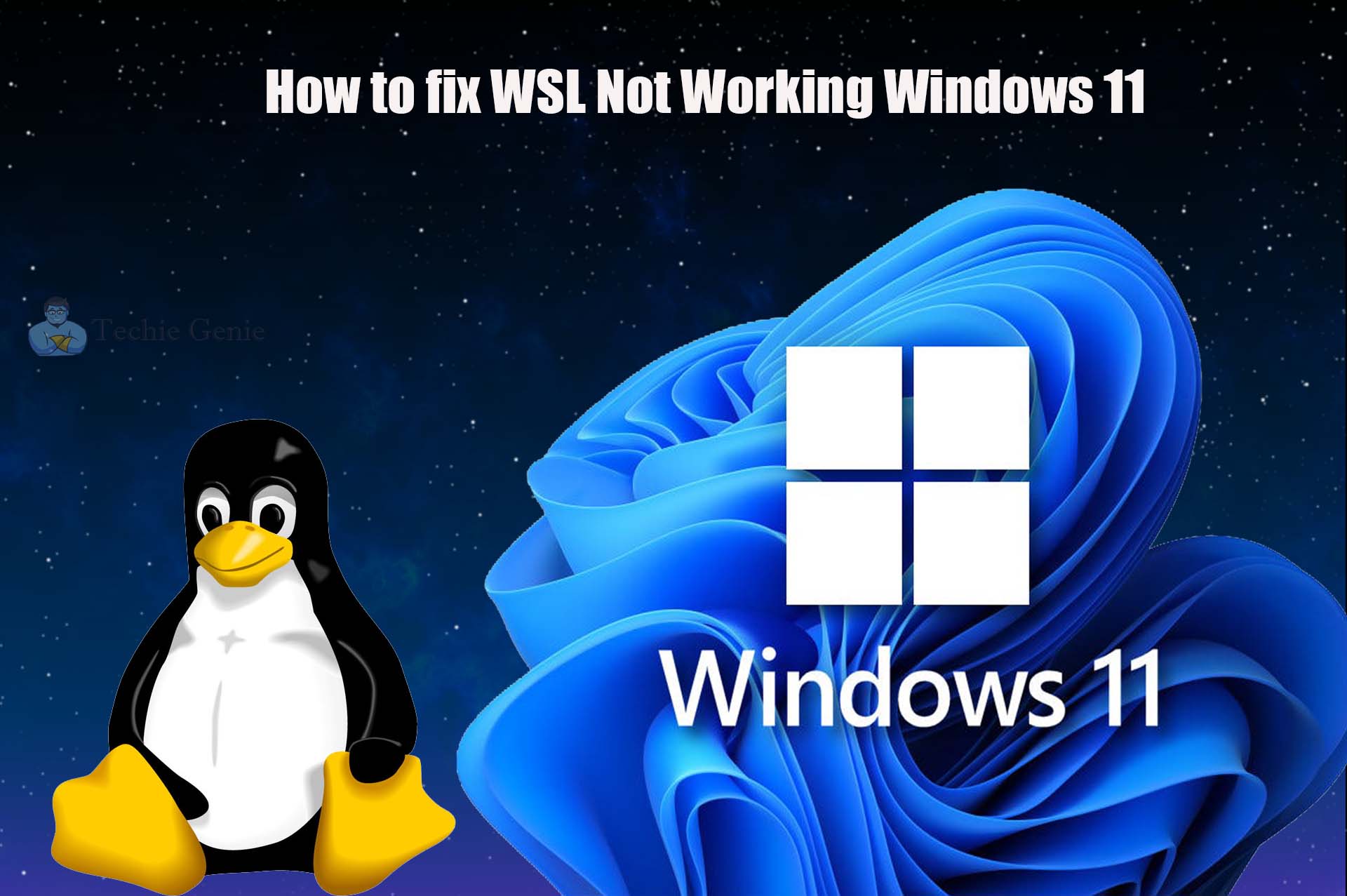
Enable Windows Subsystem for Linux (WSL)
If WSL is not working on your computer, it is possible that the feature itself is disabled. To enable it, follow these steps:
- Press the Windows key and type “Turn Windows features on or off” and press Enter.
- Scroll down the screen and select Windows Subsystem for Linux, then enable it. Click OK.
- Wait for a few seconds for the system to install the necessary files, and then restart your computer.
- Check if the issue is resolved.
Enable Virtual Machine in Windows
Virtual machine installation is required for running WSL, as it allows you to run multiple operating systems on the same hardware. If WSL is enabled but still not working, you need to check if the Virtual Machine is enabled as well. Follow these steps:
- Press the Windows + S key and type “Turn Windows features on or off”, then press Enter.
- Scroll down the screen and select Virtual Machine Platform, then enable it. Click OK.
- Wait for a few seconds for the system to apply the changes, and then restart your computer.
- Check if the issue is resolved.
Enable Hyper-V
Hyper-V is a feature in Windows Operating System that allows the system to create a virtual environment. If Hyper-V is disabled on your system, it may prevent WSL from starting. Follow these steps to enable Hyper-V:
- Open Control Panel.
- Go to Programs > Programs and Features.
- Click on Turn Windows features on or off.
- Look for Hyper-V and enable it.
- Restart your computer and check if the issue is resolved.
Launch WSL from Microsoft Store
Sometimes, WSL may not start due to glitches in the installed apps. In such cases, updating WSL from Microsoft Store can help resolve the issue. Follow these steps:
- Press the Windows key and type Microsoft Store, then press Enter.
- Select Library from the app’s bottom left of the screen.
- Select the Linux distribution app, such as Ubuntu, then click Launch.
- Check if the issue persists.
If the issue persists, proceed to the next solution.
Repair the Linux Distribution App
The error may indicate that there is an issue with your Linux Distribution app, such as a corrupted version. To fix this, you can either repair or uninstall and reinstall the app. To repair the app, follow these steps:
- Press Windows + I key to open settings.
- Select Apps from the left side of the screen.
- Click on Apps & features or Installed apps on the right side of the screen.
- Scroll down the screen and select the Linux distribution app.
- Click on the three-dot line and select Advanced options.
- Click on the Repair button.
- Follow the on-screen instructions to complete the process.
- Check if the issue is resolved.
Conclusion
The Windows Subsystem for Linux (WSL) is a powerful feature that allows you to run Linux apps on your Windows computer. If you encounter issues with WSL not working or starting on your Windows 11/10 computer, the solutions mentioned above can help you resolve the issue.
