If you’re encountering the error code 1020 while trying to access ChatGPT, it’s likely due to overcrowded servers or reaching the daily usage limit. But fear not, we have some easy fixes for you to try before diving into advanced troubleshooting steps.
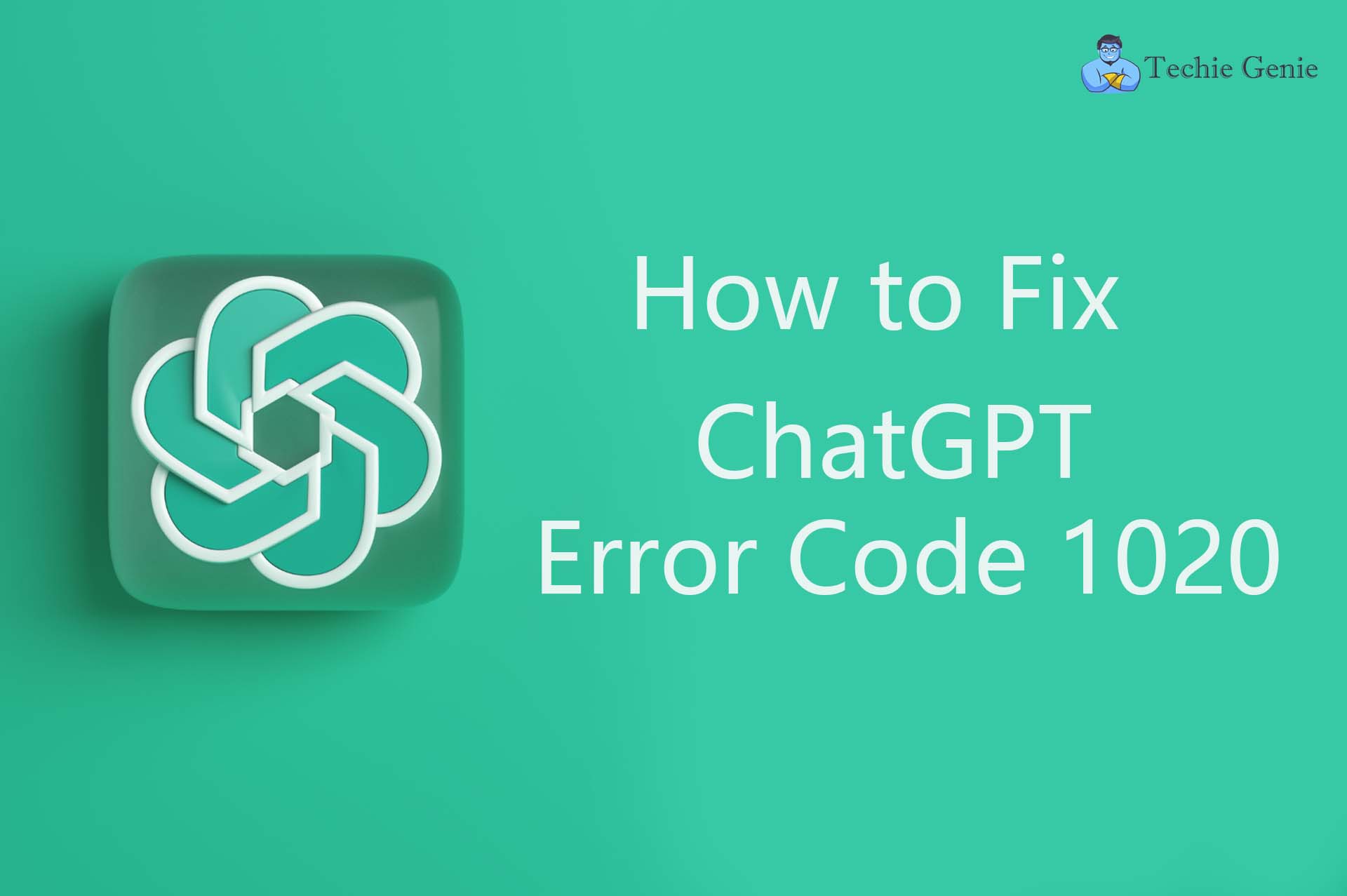
Fix #1: Clear ChatGPT Browser Cookies
- Launch your browser and click on the three dots at the top right corner of the window. Select Settings.
- On the left side of the window, click on Privacy and Security, then select Cookies and other site data.
- Scroll down and click on See all Site Data and Permissions.
- In the search bar on the right pane, type “OpenAI” to see all the stored cookies related to ChatGPT.
- Click on the Trash button next to each ChatGPT cookie and click Clear.
- Try reopening ChatGPT and see if the error is resolved.
Clearing the browser data, including cookies, can often resolve any errors or anomalies you’ve experienced on the website.
Fix #2: Use a VPN
A VPN service can provide an added layer of privacy and security while browsing the internet, including accessing ChatGPT. One recommended VPN extension for Chrome is ExpressVPN, known for its powerful encryption and user-friendly interface.
You can easily install and activate the ExpressVPN app on your Chrome browser, which can help hide your IP address and location from websites, protecting your identity and data.
Fix #3: Reset Your IP Address and DNS Server
- Left-click the Start button, type “cmd”, and select “Run as administrator”.
- In the Command Prompt window, type the following commands one by one and hit Enter after each:
- ipconfig /release
- ipconfig /flushdns
- ipconfig /renew
- Type “control panel” in the Windows Search bar and hit Enter.
- Select Network and Internet, then choose Network and Sharing Center.
- Right-click on your Internet Connection and click Properties.
- Click on Internet Protocol version 4(TCP/IPv4) and select Properties.
- Check the option “Use the Following DNS Address” and set the Preferred DNS Server to 8888 and the Alternate DNS Server to 8844.
- Click OK and close the Control Panel.
Changing your DNS servers to Google’s DNS addresses (8888 and 8844) can sometimes resolve ChatGPT error code 1020.
If you’ve tried all the above fixes and are still unable to resolve the error, you can contact the ChatGPT support team for assistance. Simply log in to ChatGPT, click on the Help button to start a conversation, and report the error.
As with any new software, ChatGPT may have occasional errors and bugs, but with these simple fixes, you can quickly get back to enjoying its features without any access issues.
Also Read:
- Battle of the Chatbots: ChatGPT vs. Bing Chat AI – Which is Right for You?
- How to Fix the “Sorry I Can’t Complete the Request” Error on ChatGPT
- How To Fix “Global Rate Limit Exceeded” On OpenAI and Chatgpt
- All About ChatGPT: An AI Chatbot Revolutionizing Conversations
- How to set up and use ChatGPT in a Linux terminal
- How to use Google Bard, the latest AI chatbot service
