You must have seen many significant mobile companies like Apple and Samsung introduce dark mode features for their devices. Nowadays, apps come with inbuilt dark mode settings services.
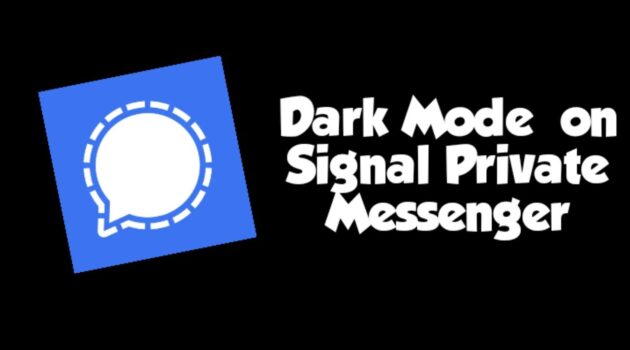
Like Google, Facebook, and Twitter, Signal introduced a dark mode feature for its users along with its privacy modes. With minimal user data usage, Signal provides amazing unique features for its users. Read further to know about Signal and its dark mode feature.
What does Signal offer To Its Users?
This app is ruling the market as one of the best alternatives for Whatsapp. Signal provides end to end encryption to keep all your private conversations safe. The users don’t need to worry about any adverts or trackers, and the company functions solely without any tie-ups.
This private messenger app allows its users to text, voice, and video call, send GIFs, share contacts, location, and files. The additional features like turning user typing indicators on or off, the read receipts, etc. should be chosen if you want the call to appear on a recent list and many others. If the user doesn’t want to reveal their IP address, there is a feature called relay calls through the Signal server.
The users can use the screen lock, Touch ID, or Face ID to unlock the Signal app screen. There are many features to customize your chats. Signal offers features that are quite specific to each chat.
There is another fantastic feature called the disappearing messages on Signal. Choose how much time you want the messages on the conversation to stay visible. Many features that this messenger offers are similar to Whatsapp; however, you can rely on Signal’s privacy policy.
Recommended for you:
How to enable dark mode in Windows 10?
How to View Whatsapp Status Without Them Knowing
Steps To Enable Dark Mode on Signal
The dark mode is one of the most popular features in the modern user interface. The best part of Dark mode is that it can save energy through the OLED or AMOLED displays. This feature is popular due to the added benefits of increased visibility and less eye strain.
The steps to enable dark mode on Signal are relatively straightforward. All you need to do is access the Appearance setting and make some changes. Read this guide to get a better idea of how to enable the dark mode.
- First, open the Signal private messenger app on your device.
- Now, go to the Profile icon on the top left corner of the screen and tap on it.
- Settings page will appear, now, search for the Appearance option and tap on it.
- Under the Appearance option, Click on Theme.
- Two options will appear on the screen. Select the Dark option
These steps were for Android users. However, for Apple and Desktop, the process is almost similar to the Android one.
For iOS users:
- Open the Signal app as you did in the Android one.
- Click on the profile icon of the app.
- Now, go to the Appearance option.
- Select which color you want, is it dark, light or system.
For your Desktop:
- Run the installed Signal app on your Desktop
- Tap on the profile icon like you did for Android and iOS.
- Here instead of Appearance, you have to select Preferences.
- A theme option will appear.
- Under the theme, select which one you want: Light or Dark.
By selecting the dark option on all these devices, you can enable your Signal app’s dark mode. If you want to change it back to normal, repeat the same steps and select Light mode under Theme.
These were some easy steps for the users who are using Signal for the first time. Chat with your friends, send videos, and watch stuff in the dark mode on all the available devices anytime.
