The YouTube Video Player has settings that let you change the playback speed of any video seamlessly. You have the option to play the video at speed twice the original rate. You can also go real slow at a pace of 0.25x, which will play the video at one-fourth of the actual speed.
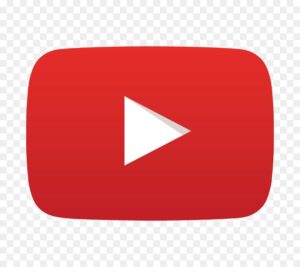
Watching YouTube videos at a custom speed
The maximum speed at which you can watch YouTube videos is 2x. But there might be times when you wish to watch the video at an even higher speed of 3x or even 5x. In such a scenario, Chrome Developer Tools can be of help. Play any YouTube video on Google Chrome and start the JavaScript Console present on the Chrome menu bar. Now, open the View Menu and Choose Developer. A sub-menu will pop up, and you have to select JavaScript Console from the same.
When you open the console window, enter the following command, and you will witness that the playback speed of the video playing will be seven times more than the present speed.
$(‘video’).playbackRate = 6;
Similarly to watch a video at a custom slow speed, you can enter a value lesser than 1.
For example,
$(‘video’).playbackRate = 0.120;
You have the option of setting the speed of a value lying between 0.0625 and 16. This is the permitted range of speeds for playing a video on YouTube.
Also Read:Top 10 YouTube Alternatives – 10 Best Video Sharing Sites Like YouTube
