If you enjoy exploring new techniques to learn how to manage plugins in Adobe Photoshop? Some of the well-known methods to improve editing is to make use of plugins. Photoshop can also have additional tools and capabilities through the assistance of these plugins, increasing creativity and productivity. Photoshop enthusiasts understand how important it is to have the appropriate equipment. Plugins make it simple for photographers, in particular, digital artists, and graphic designers to create excellent final results. A number of plugins for every requirement and preference, ranging from complex reconditioning to highly specialized effects, filters, and more.
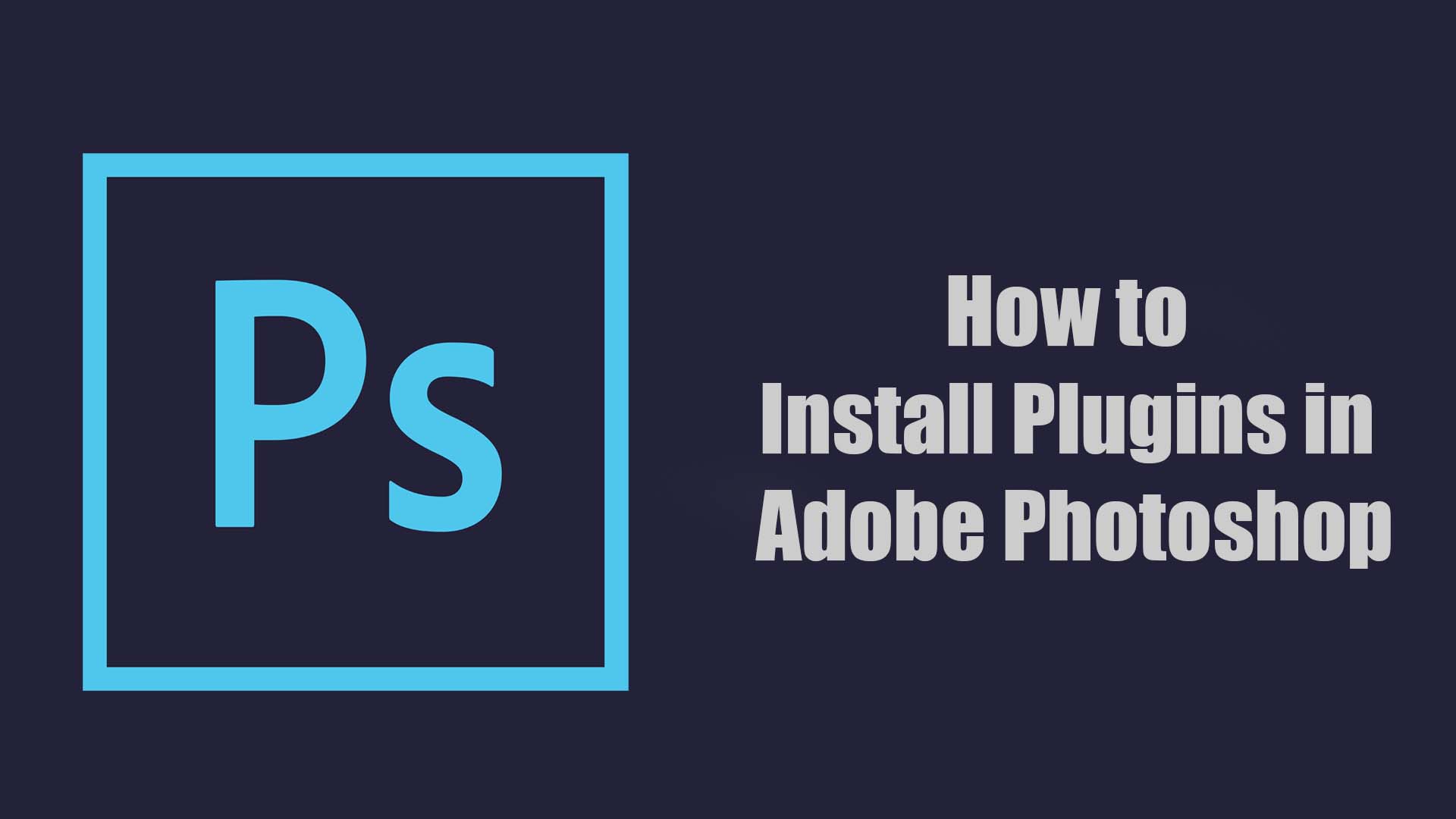
A Photoshop Plugin: What is it?
A Photoshop plugin is a third-party extension that either improves the abilities of the Adobe software or allows for autonomous modification. As a kind of mini-editor or assistant, a plugin can help accelerate some Photoshop workflows or procedures. You can even obtain these features by going to the extension and plug-in category on Adobe’s website. Plugins could originate from a number of programmers who are additionally selling them.
Recognizing the Various Photoshop Plugin Groups
Plugins for Photoshop can be separated into subjects such as import/export plugins which emphasize standard file format backing, filter plugins that emphasize effects, extended plugins that improve efficiency, and automating plugins for difficult tasks.
- Filter Plugins: Add various effects and adjustments to photos. They include anything from sharpening and blurring to watercolor and oil painting reproductions.
- Photoshop painting tools and brush presets are added by brush plugins: They have specialized brushes for hair and foliage, realistic texture brushes, and custom brushes for digital painting.
- Plugins for automation: automate tedious tasks to improve workflow. By generating batch processes, templates, or specified activities, they can help you save time.
- With extension plugins, Photoshop gains new features and tools: It is feasible to have interactive interfaces for specialist activities, sophisticated editing panels, and integration with third-party services.
- Plugins for utilities: add tools and features to your editing. Tools for managing layers and assets, color, and file formats are a few examples.
- Plugins for Photoshop 3D: enable you to work with 3D sceneries and objects. You may model, texture, light, and render 3D content using this program.
How Adobe Photoshop Plugins Are Installed?
The usual method for installing Adobe Photoshop plugins is to locate the plugin files in the relevant folder inside the Photoshop installation directory. Plugins can be used to apply effects or extend functionality in Photoshop by selecting them from the “Filter” menu after installation.
- Launch the desktop software for Creative Cloud.
- On the “Stock & Marketplace” tab, click.
- Look through the “Plugins” section or do a specialized plugin search.
- Next to the plugin you wish to install, click “Get.”
One must manually install any tools that are downloaded from third-party services or other sources.
- Install the desired plugin on your PC by downloading it.
- Move the newly installed plugin to your Photoshop Plugins folder or any other easily remembered location after unzipping the files.
- You will most likely need the administrator password for your computer in order to make modifications to the Adobe directories. It will ask for your input.
- The new plugin can be found in the filters menu of Photoshop after it is opened.
It is noteworthy that there may be variations in the plugin installation depending on the way the file is saved. For accurate installation instructions, always refer to the download instructions. Brushes are among the various items that come with distinct installation instructions in a lot of downloadable plugins. It may only take a double click to complete these installations.
Plugins’ Significance in Adobe Photoshop
The numerous additional features, effects, and tools that plugins provide to artists help them to generate more categorized and creative projects as it greatly contributes to the overall capabilities of Adobe Photoshop. For jobs like digital painting, graphic design, and image editing, these plugins allow users to increase the software’s functionality in various fields. When used in conjunction with the base software, plugins can significantly improve workflow efficiency and facilitate the creation of artistic effects.
- Enhanced functionality: Tools and features not found in the main Photoshop program are added via plugins. Automation technology, sophisticated filters, and special effects boost output and creativity.
- Tools with Specific Purposes: A lot of plugins focus on picture optimization, color correction, 3D modeling, and retouching. These specialized instruments can improve output and caliber, particularly in work-related tasks.
- Plugins automate tasks to save time: automating tedious tasks and opening up access to sophisticated editing techniques. This frees you up to focus on creative endeavors rather than tedious chores.
- Customization: You can modify it to suit your needs with Photoshop plugins. Plugins let you tailor the program to your working methods by adding editing tools, brushes, and textures.
- Compatibility: New file formats, industry standards, and technologies that Photoshop might not support can be supported by third-party plugins.
- Innovation: The constantly evolving plugin ecosystem provides Photoshop users with new capabilities and methods. You now have access to the newest photo editing and creative tools.
Conclusion
Using plugins, you are able to utilize tools produced exclusively for you, add functioning, and customize your method of operation. Whether you’re an expert artist trying to accelerate your production process or an enthusiast pursuing fresh concepts, plugins can expand Photoshop’s powers. Adding plugins to Photoshop is simple provided that you follow the right steps, which will boost your output’s originality and effectiveness. Remember that the procedure could differ depending on the Photoshop edition and plugin. See trusted sources and tutorials for detailed guidance.
Recommended for you:
